Meeting Resources
The Meeting Resources Library in BoardCloud allows you to upload and share documents or videos that are relevant to a specific meeting but are not included in the formal meeting pack.
This is especially useful for background documents, reference materials, or multimedia content that supports discussions during the meeting.
How to Access the Meeting Resources Library
- Navigate to the Meetings section.
- Open the meeting you want to work with.
- Click on the Meeting Resources tab at the bottom of the meeting view (between Agenda and Minutes)
From here, you can view, upload, or manage meeting-specific resources.
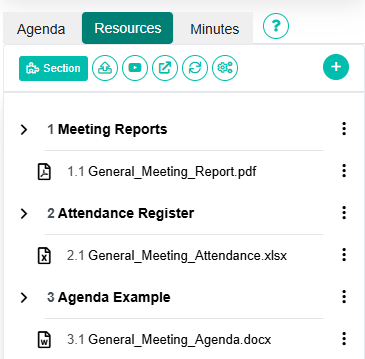
Uploading Files and Videos
You can add the following types of resources:
- Supported document types (PDF, DOCX, XLSX, etc.)
- YouTube videos (by pasting the video link)
To upload a new resource:
- In the Meeting Resources tab, click Upload Resource Document.
- Choose a file from your device.
- Add an optional title to help attendees understand the resource.
- Click Open.
Viewing Resources
All uploaded documents can be opened using BoardCloud’s built-in document viewer. This allows attendees to read and interact with resources without leaving the platform.
YouTube videos will open in a pop-up viewer within the meeting interface, so participants can watch without needing to leave the page.
