Signature Documents in the Agenda
Signature Documents in the Agenda
Once a PDF has been set up for signatures, it will appear in the Agenda. You can view the document by clicking the icon to the left of the document name.
The document details in the agenda will display in yellow while the meeting is still open, even if all signatures are complete. Once the meeting is closed, the color will change to green.
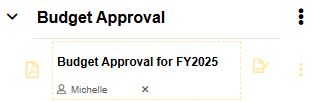

A checkmark (✓) will appear next to each person’s name as soon as they have signed.
Options for Signature Documents
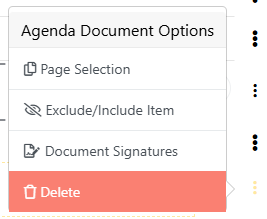
To manage the signature document, click the 3 dots (kebab) next to the document's name. When managing a signature PDF in the agenda, the following options are available:
Exclude/Include Item
Toggle whether the signature document appears in the agenda. If excluded, the document name will appear with a strikethrough.
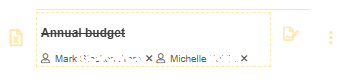
Document Signatures
Change or update which attendees are required to sign the document.
Delete
Permanently remove the document from both the agenda and the system.
To view the document, open it by clicking the PDF icon on the left of the document name. In addition to viewing the document in the agenda, you can also access it through the Signature Vault, which provides a central record of all signature documents.
