How to Sign a Document
How to Sign a Document
Once a document has been set up for signatures, BoardCloud automatically creates signature boxes for each designated signatory. A new signature page is added at the end of the document.
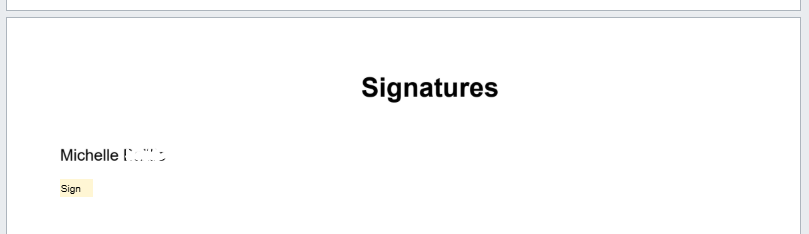
Steps to Sign
-
Open the document in the agenda by clicking on the item that requires your signature. You can sign it before the meeting (once the meeting is published), during the active meeting, or after the meeting has ended.
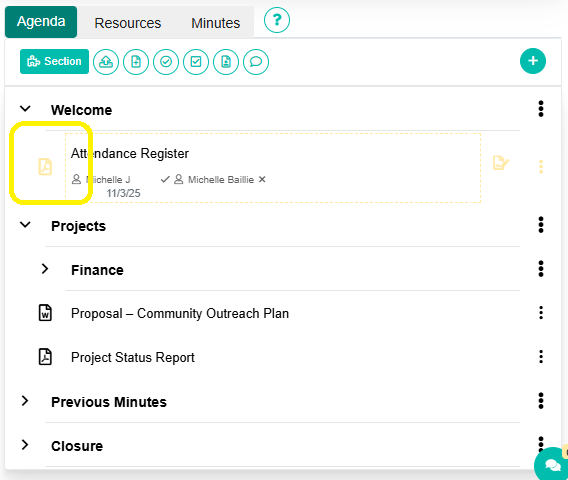
Please note: you cannot sign documents assigned to you for signing via the BoardCloud Viewer or by simply opening the board pack. To sign, you must log into the portal, navigate to the meeting, and click on the specific document in the agenda.
- Select Your Signature Box. Only the signature block associated with your name will be selectable.
Each member can only sign their own box; no one else (including admins) can sign on their behalf. - Add Your Signature. Use your mouse or touch input to draw your signature.

Alternatively, you can upload a saved signature file by clicking the Upload button.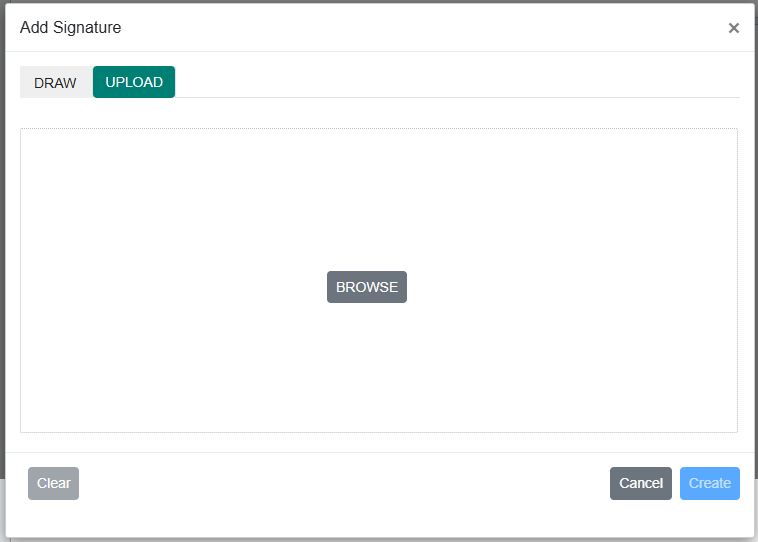
- When ready, click Create to save your signature.
Signatures are collected one at a time in a round-robin process, ensuring order and accountability.
Verification and Security
Each signed document is automatically verified with the identity of the logged-in user who signed and the date and time of the signature.
Once a document is signed, it appears in the Signature Vault. Neither the document nor the signature can be edited, ensuring the integrity of signed records.
