Reviewing and Editing the Minutes
Reviewing and Editing the Minutes
Once draft minutes have been prepared, they can be sent out for review before final approval. This ensures accuracy and gives reviewers the opportunity to add comments, corrections, or clarifications.
Sending the Minutes for Review
Sending the minutes for review works much the same way as sending a board pack for review.
To send the minutes for review:
- Open the Minutes tab (the minutes editor).
- Click Send for Review.
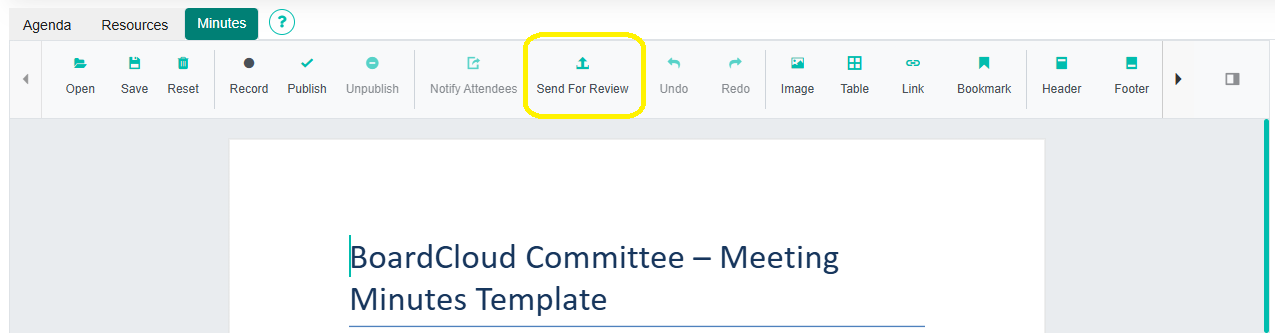
This opens the Send Review Notifications screen.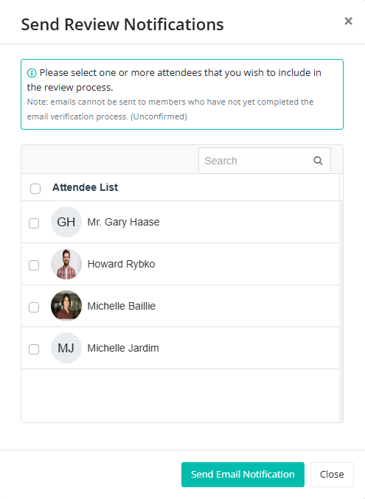
- Select which members you’d like to review the minutes. You can choose any number of members, but note that unconfirmed members (displayed in red) cannot be sent review notifications.
- Click Send Email Notification.
- A confirmation pop-up will appear, asking you to confirm that you want to send the notification via email.
- Click Notify to proceed.
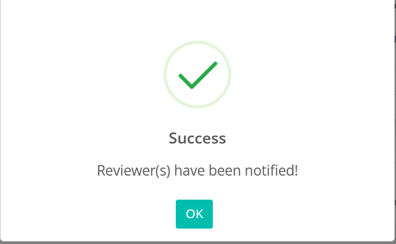
The selected members will then receive an email with the subject line:
“Meeting Minutes for Review: [Meeting Name] – [Day, Date, and Time Sent]”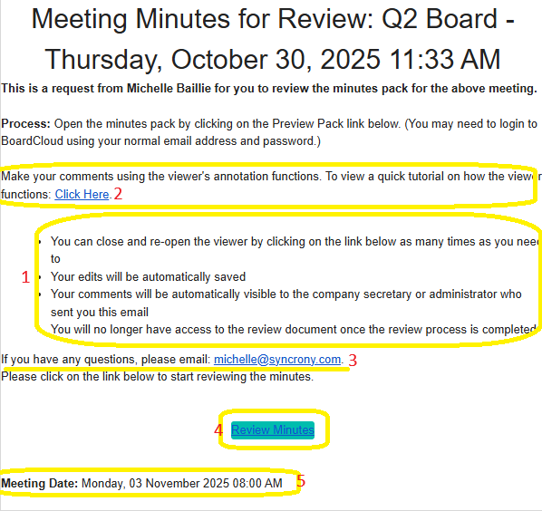
This email includes:
- A brief explanation of the review process.
- A link to a tutorial on how to complete the review using the BoardCloud Viewer.
- The email address of the sender (the person who initiated the review request), in case reviewers have questions.
- A direct link to the minutes in the BoardCloud Viewer.
- The meeting date and time displayed at the bottom of the message for easy reference.
See an example of this email for the Minutes Review Notification here.
How to Review the Minutes
Reviewers will receive an email notification inviting them to review the Minute Pack. Simply click the link in the email to open the pack. You can read through the minutes and add annotations or comments directly in the document. All comments are saved automatically, there’s no need to click save.
The BoardCloud Viewer is used to make annotations on the Minutes.
Viewing Reviewer Comments
To see what feedback has been added, open the relevant meeting and click View Published Minutes under the meeting details. You’ll be able to view all reviewer comments and suggested changes in context.
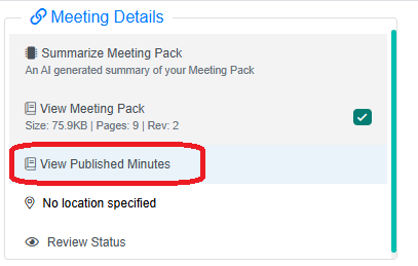
By default, when you open the email invitation to review, you can also see other reviewers’ notes and annotations. This behavior can be controlled in Meeting Controls (gear icon, top right of the meeting) → Global Settings → Pack Review → Allow for shared board pack reviewer comments.
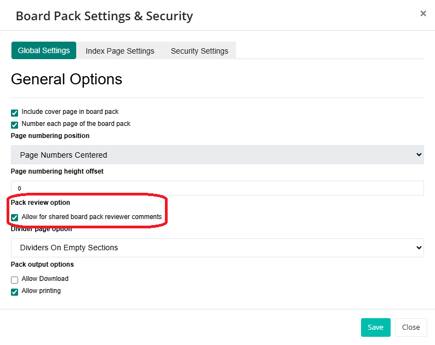
Note: This setting affects both board pack reviewers and minutes reviewers, determining whether comments are shared among all reviewers.
Tracking Review Progress
You won’t receive a notification when the review is completed, but you can monitor progress at any time by clicking Review Status under the meeting details.
This shows who has reviewed the minutes, the date of their review, and who still needs to provide feedback.
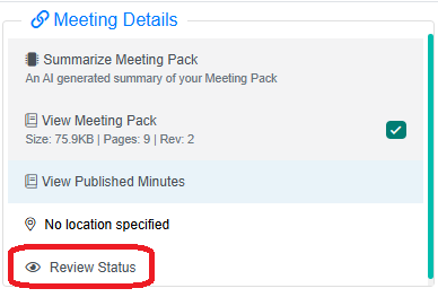
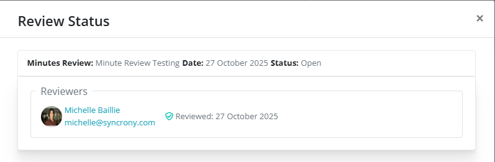
After the Review
Once all reviewers have submitted their feedback, you can make any necessary edits to the minutes. When all changes are complete, the minutes can be finalized and published for board approval or adoption at the next meeting.
Tip: When reviewing, try to be as clear and specific as possible with your comments. This helps ensure any updates are accurate and easy to apply.
