Generate Minutes Using AI Option
Generate Minutes Using AI
You can use a transcript file (TXT, VTT) or an audio recording (MP3) of your meeting to automatically generate minutes with the help of AI.
Follow these steps below:
Step 1: Upload Your Audio File
- On the left-hand menu bar, click Manage.
- Select My Transcriptions.
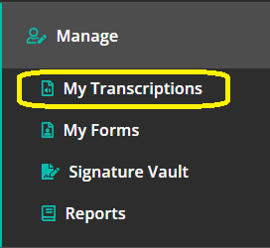
- Click Generate a Transcription.
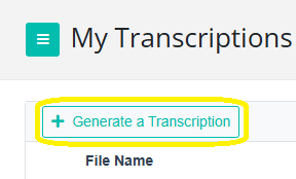
- Click Browse (or drag and drop your file) to select an audio recording or a text transcript file (.vtt or .txt).
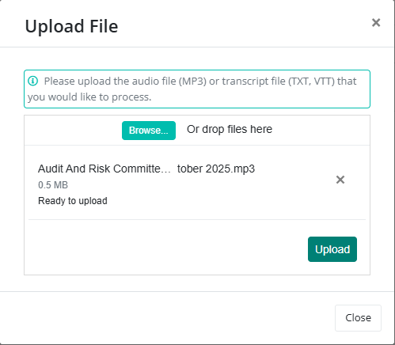
- Click Upload.
Once your audio file has been uploaded, it will automatically be transcribed into text.
Note: The transcription process takes approximately 20 minutes per hour of audio. You can continue with other activities while the file is being processed.
Step 2: View and Manage Your Transcriptions
After your file is transcribed, you’ll see it on the My Transcriptions Dashboard. Here you can:
-
View or edit the transcription by clicking the pencil icon.
If it is an audio file (pictured below), you can click the play button to listen to it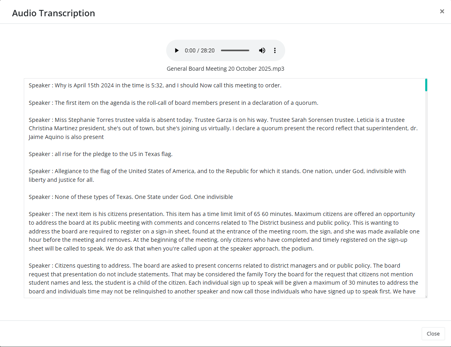
Example of a .VTT transcription snippet shown below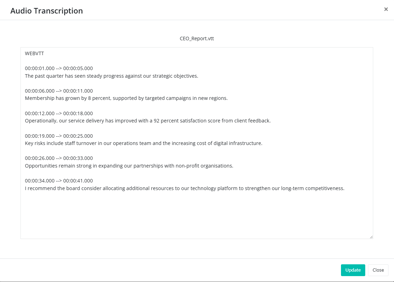
-
Check the status (Pending or Completed).
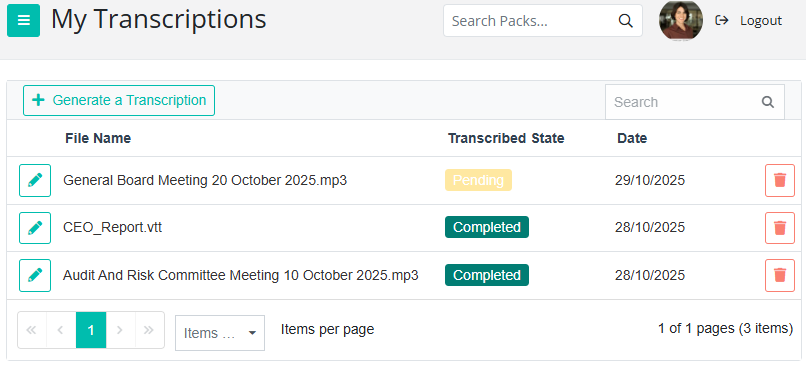
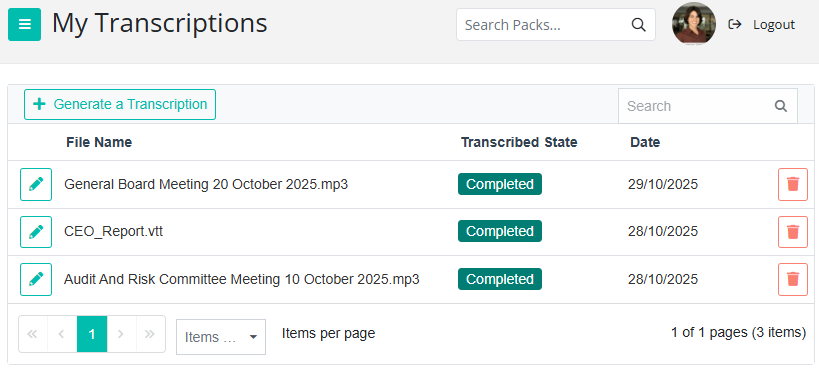
-
See the upload date, displayed after the state of the file.
-
Delete a transcription using the orange bin icon.
Step 3: Generate Minutes Using AI
When creating your meeting minutes, select Generate Minutes Using AI.

In the pop-up window, click the link icon (top right) to connect an audio transcription.
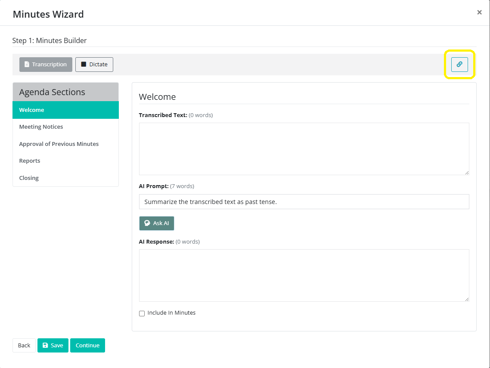
From the Link Audio Transcription pop-up:
- Choose the relevant transcription from the drop-down list.
- Review the displayed text to ensure it’s the correct one.
- Click Update to load it.
Step 4: Add Transcribed Content to Agenda Sections
- Select the Agenda Section where you want to add content.
- Click the Transcription button (top left of the pop-up, next to the Dictate button).
Note: The Transcription button will only be enabled if you have linked an audio transcription file. If no file has been selected, the button will appear disabled.
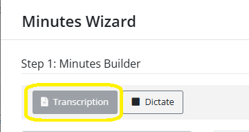
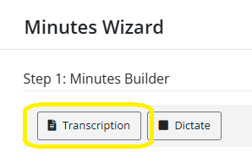
3. Highlight the section of text you want to include in your minutes.
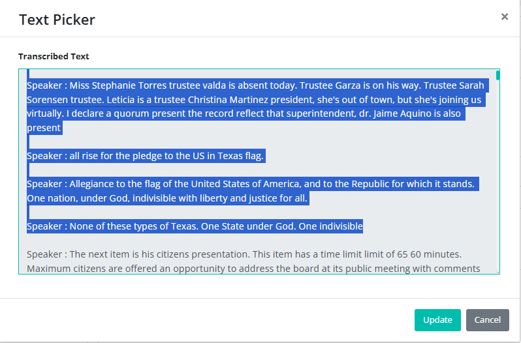
Click Update.
Step 5: Summarize Using AI
- Use the default AI prompt: “Summarize the transcribed text as past tense.” or you can edit this prompt if you prefer.
- Click Ask AI.
The AI-generated summary will appear in the box at the bottom of the pop-up. - Review and edit the text if necessary. You can type or use voice dictation.
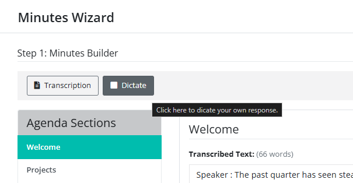
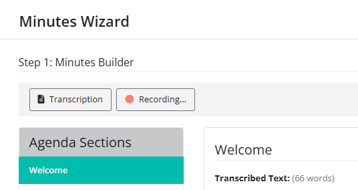
- Important: Tick the checkbox at the bottom to include this edited text in your minutes.
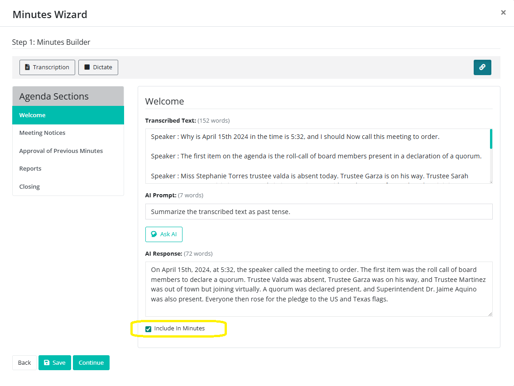
Repeat this process for other agenda sections as needed before clicking continue.
Tip: Click Save at any time to ensure your progress is stored.
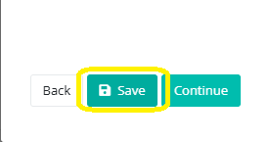
Step 6: Finalize Your Minutes
Once you’ve added all sections, click Continue.
Step 7: Minutes Options: Add Extra Details
On the next screen, you can choose whether to include:
- Attendees
- Motions
- Tasks
Tick any that you want to include.
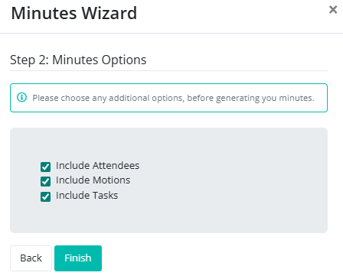
Click Finish.
Your meeting minutes will then be generated and can still be edited as normal.
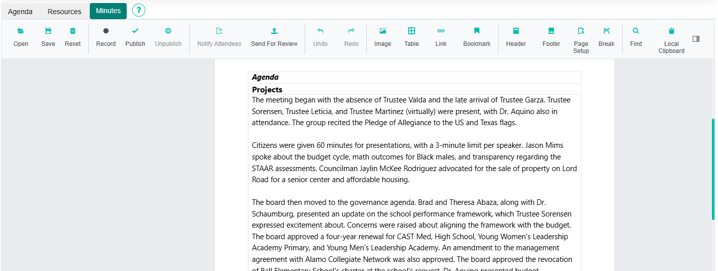
Important: Resetting the minutes will clear the document completely.
