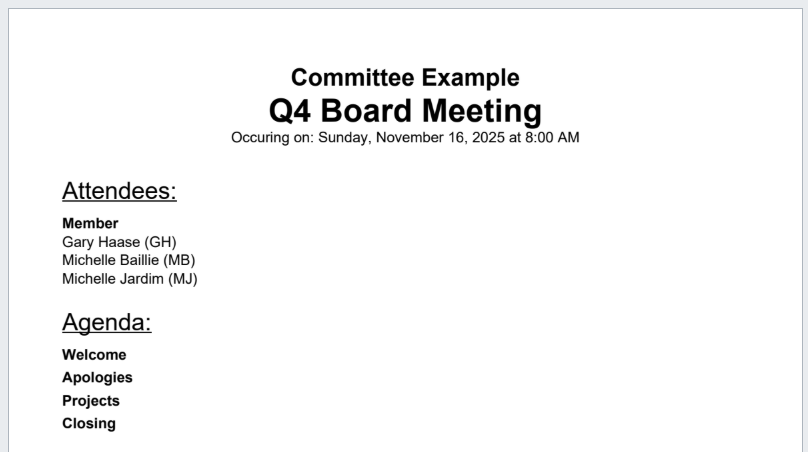Choosing to Have No Cover Page
Choosing to Have No Cover Page
Why Skip the Cover Page?
Some organizations prefer not to include a cover page in their board packs.
This can:
- Simplify access to meeting materials.
- Reduce unnecessary pages.
- Allow members to go straight to the agenda and documents without distraction.
- Make packs feel more streamlined and efficient. This is ideal for boards that value speed and brevity over formal presentation.
How to Remove the Cover Page
You can remove a cover page for a specific meeting:
- Go to the meeting in BoardCloud.
- Click the gear icon in the top-right corner.
- From the menu, select Settings and Security
(not Cover Page Manager, which is used when you do want a cover page).
- On the Global Settings tab, under General Options, deselect Include cover page in board pack.
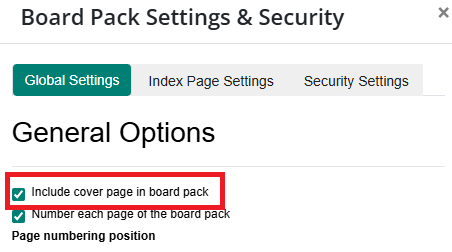
- Click Save.
The board pack for this meeting will now have no cover page and will open directly to the agenda as the first page.