Generate Minutes Using AI Option
Generate Minutes Using AI Option
Select Generate Minutes Using AI On The Minutes Wizard.

Step 1: Upload a Meeting Transcription File
A pop-up will appear. Here you can optionally upload a transcription file to help with building your minutes.
Accepted file types:
- Audio files: .mp3
- Transcripts: .docx, .txt, .vtt
You may also choose not to upload a file.
Click Continue once you’ve selected your file.
Step 2: Agenda Item Picker: Assign Your File to Agenda Items
If you uploaded an audio file:
On the left, you’ll see a list of your agenda items.
Tick the box next to the relevant item.

Click the green Add Agenda Slot button on the right. (see image below)
You can add multiple sections, but you will need to add them one at a time.

To remove a slot, click the orange bin icon.

When using audio files, you can use your whole audio clip or select a start time and end time for each agenda slot.

Step 3: Use the Ask AI Button to Generate a Report
As stated above, when using audio files, you can select a start and end time for each agenda slot. The Update Agenda Slot button lets you adjust the audio duration using the slider for that section.
The default action the AI will take is transcribe a summary of your audio into text. You can choose to give AI another prompt, for example "Make this into a bullet point list"
Under your recording, click Ask AI.

You can edit this text directly in the text area provided. You also have the option to dictate.
To do this, click the Dictate button (black square).
It will switch to Recording (red circle).

Speak into your microphone.
Click the button again to stop recording.
Step 4: Minutes Options: Add Extra Details
On the next screen, you can choose whether to include:
Attendees
Motions
Tasks
Tick any that you want to include.

Step 5: Finalize Your Minutes
Click Finish to generate your minutes.
Your minutes will appear and can still be edited as normal.
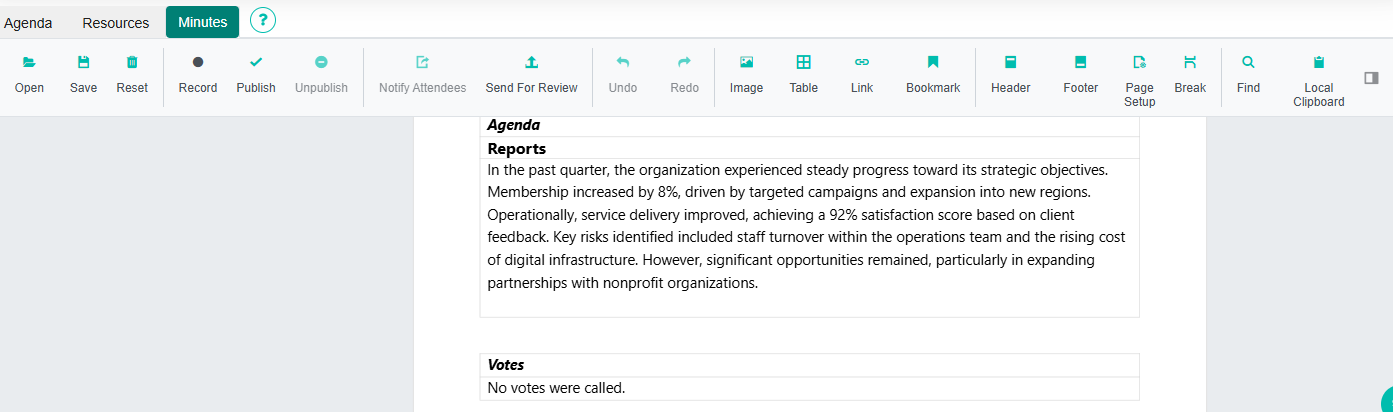
Important: Resetting the minutes will clear the document completely.
