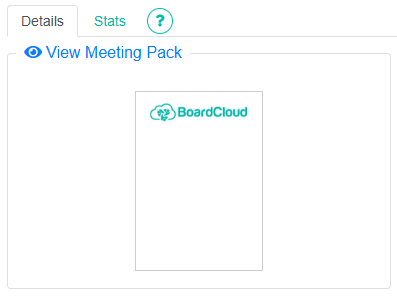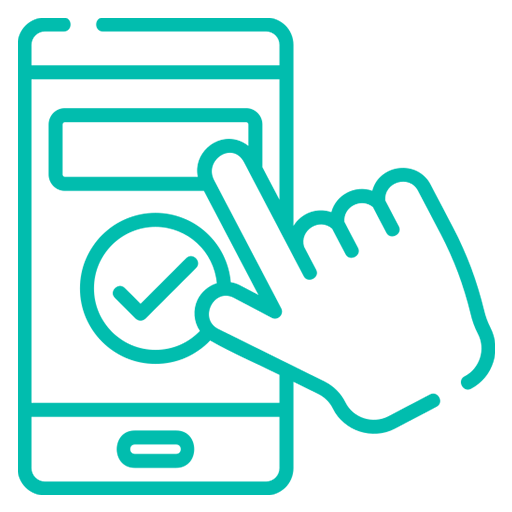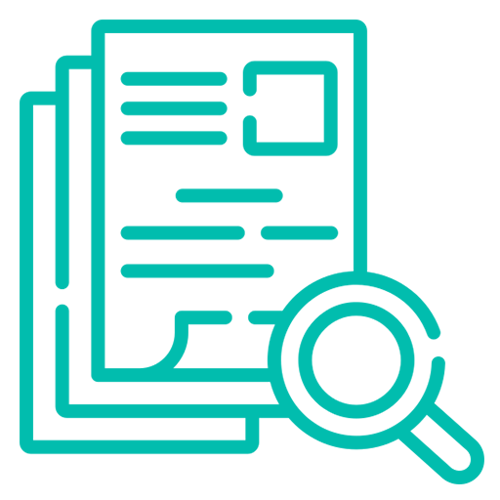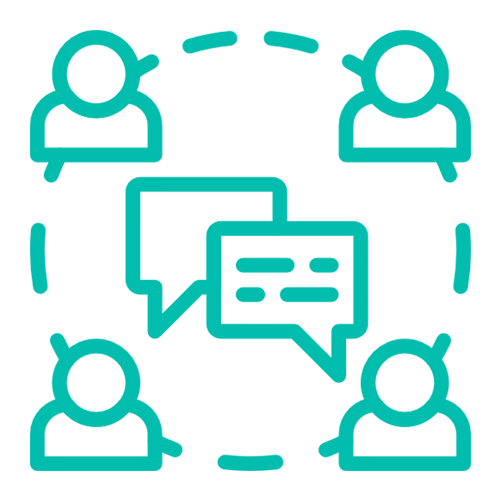Cover Page Management
Meeting Pack Cover Pages in BoardCloud
BoardCloud allows you to control the appearance of meeting pack cover pages at three levels:
- Site-wide
- Committee
- Meeting
Cover Page Hierarchy
BoardCloud applies cover pages in the following order:
Site Cover Page
- This is the base cover page that will be used for any committee or meeting that doesn’t have its own cover page.
- Can only be set as an Admin
- Set under Admin > Settings > Cover Page (right-hand side, second option from the top).
- Automatically applied to newly created committees.
- Note: Changing the default Admin cover page will affect all committees and meetings that don’t have their own cover page.
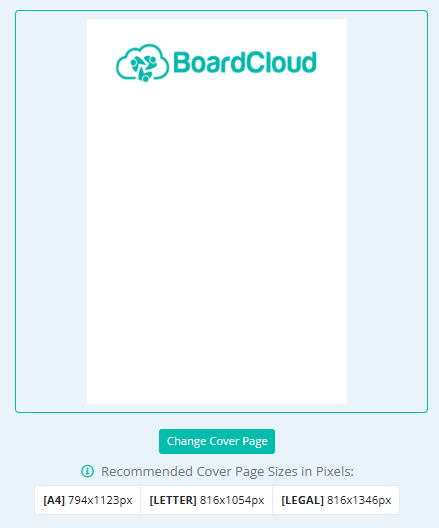
Committee Cover Page
- Applies to all meetings under that committee once selected
- Set using the Committee Cover Page Manager.
- Admins and Group Editors can set these
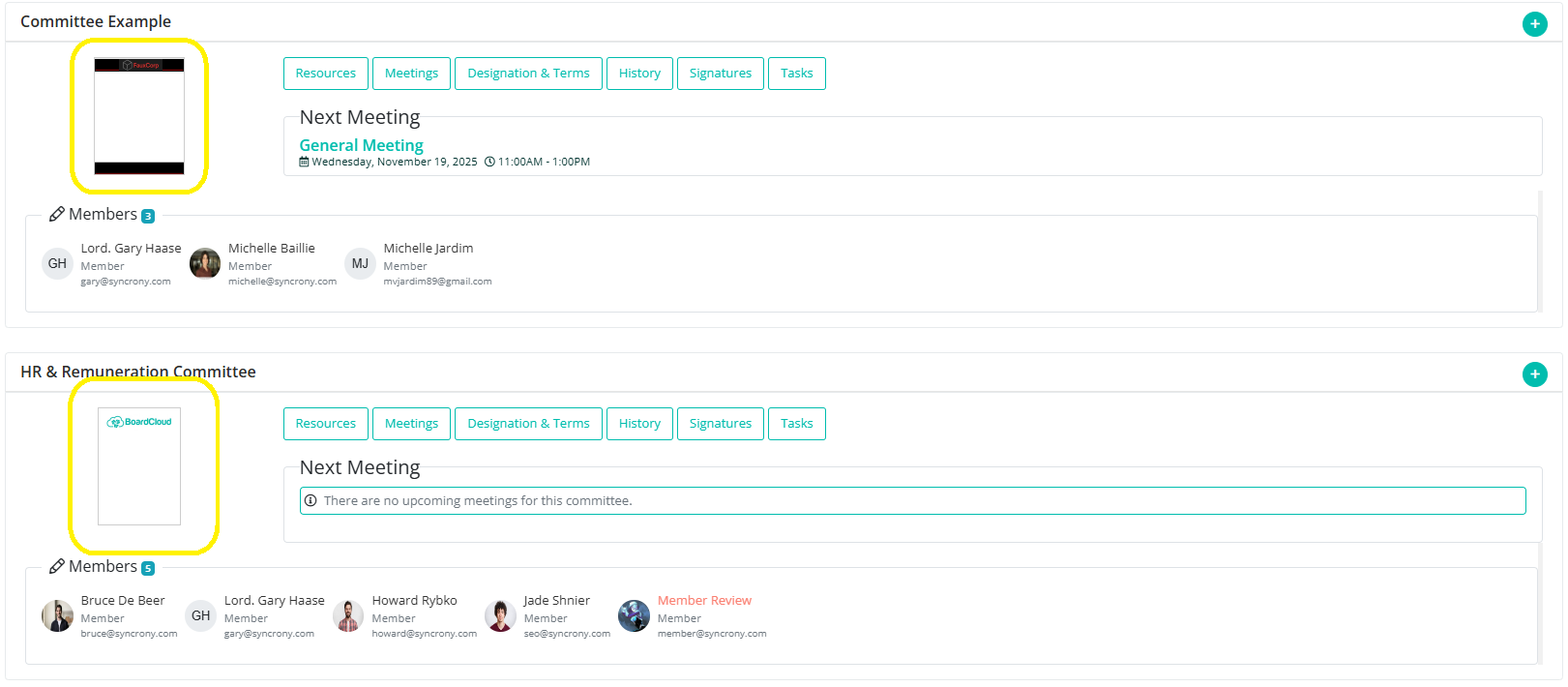
Meeting Cover Page
- Set at the meeting level.
- Overrides both the committee and system defaults for that meeting only.