Uploading Documents
Uploading Documents to Your Agenda
Uploading Documents can be done by clicking the Upload Documents button found at the top of the Agenda builder:

Or in the menu by clicking the 3 Dots (also called a kebab):

After clicking specified buttons, the file explorer will pop up allowing you to upload a single, or multiple, documents at a time.
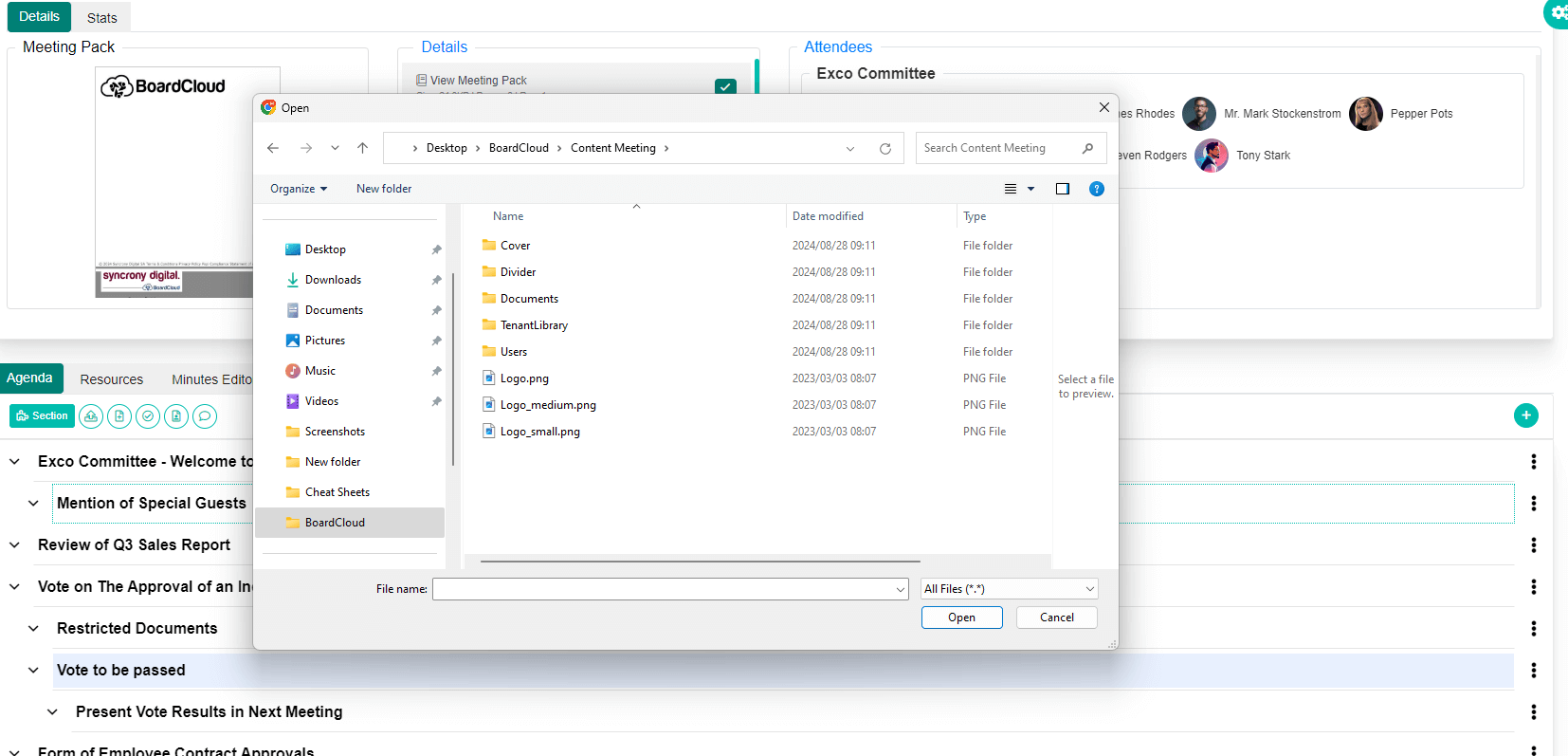
Once documents have been uploaded, BoardCloud uses the file name as a default document name.
You can change this default text by clicking on the name, which will then be highlighted.
At this stage, you can start typing, which will wipe out the default text and use the text you type or you can edit parts of the default name.
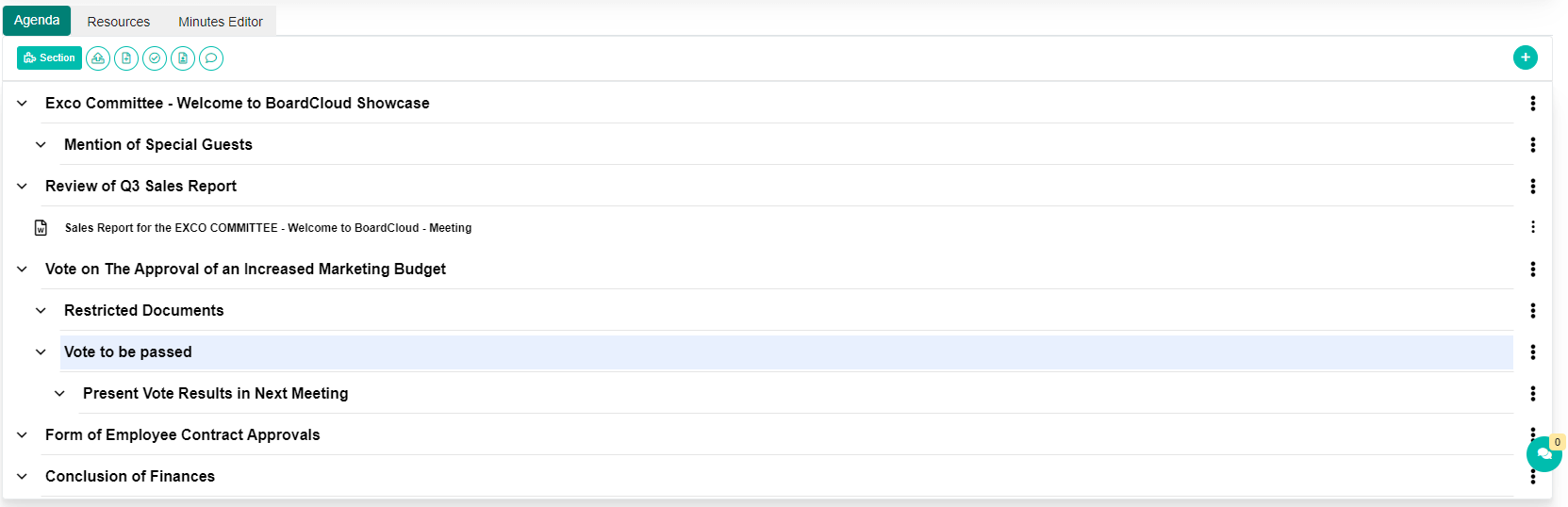
Viewing Your Uploaded Documents
Any uploaded document can be viewed in the default BoardCloud viewer by clicking on the document type icon to the far left of the document name. These icons represent the original format of the uploaded document, such as EXCEL, MS-Word, PDF etc.
