Committee Cover Page Manager
How to Use the Committee Cover Page Manager
You can manage and customize the cover page of any committee using the Committee Cover Page Manager.
Accessing the Cover Page Manager
- Click on Committees from the main menu on the left-hand side of the screen.
- Select the committee you want to update.
- Click the Cover Page thumbnail for that committee, or
Click the + icon on the right of the committee box and select Cover Page Manager from the menu.This will open the Cover Page Manager, where you can create, edit, or update the cover page for the selected committee.
A Committee Cover Page popup window will appear.
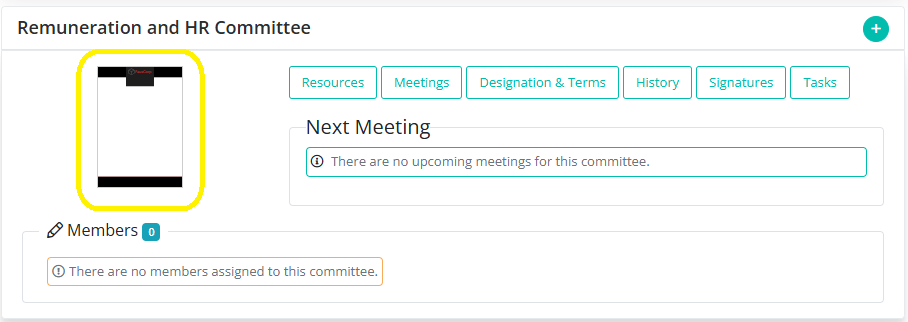
Making Edits to the Existing Cover Page
If you just want to adjust the appearance of the current cover page (without changing the image itself), use the settings on the left side of the image.
These controls allow you to:
- Change the Page Size
- Choose to enable Cover Overlay or not
- Change the position of the overlay text
- Select a different font type, size, or color
- Choose to enable or disable committee name, meeting title and meeting date
These tools help you fine-tune how the cover page looks without replacing the image.
Changing the Cover Page Image
To completely replace the cover page image, click the green “Change Cover Page” button located below the image. You’ll be prompted to select one from your files.
With just a few clicks, you can keep your committee visuals fresh, professional, and aligned with your organization's brand.
More on Cover Pages
For a quick refresher on Cover Pages, click Manage Cover Page.
For a more in-depth look at Cover Pages, click Cover Page Management
If you want to check the sizing of the cover pages, click Cover Page Sizes.
Cover Pages are also reusable, click on Reusable Cover Pages for more information.
