Manage Divider Page
When building an agenda, it’s common to have sections that do not include supporting documents. For example, many agendas begin with a Welcome item, which typically has no attachments.
Divider pages improve readability in long board packets. They help directors quickly identify agenda breaks when flipping through a printed or PDF pack.
BoardCloud provides two ways to handle these empty agenda sections:
- Exclude empty sections entirely and do not include them in the board packet.
- Insert a divider page to visually represent the empty item in the board packet.
If you choose option 2, you’ll need to upload a divider page template. This can be any one-page A4, Letter, or Legal-sized design. Many organizations use the same design for both their cover page and divider page for consistency.
Only one divider page can be set system-wide, whereas cover pages can be defined per committee or per meeting.
Divider Page Manager
The Divider Page Manager allows for the uploading of a divider page design.
Divider page designs can be uploaded as:
- Most image formats, including .png, .jpg
- As a PDF document
The image below shows how your divider manager should look:
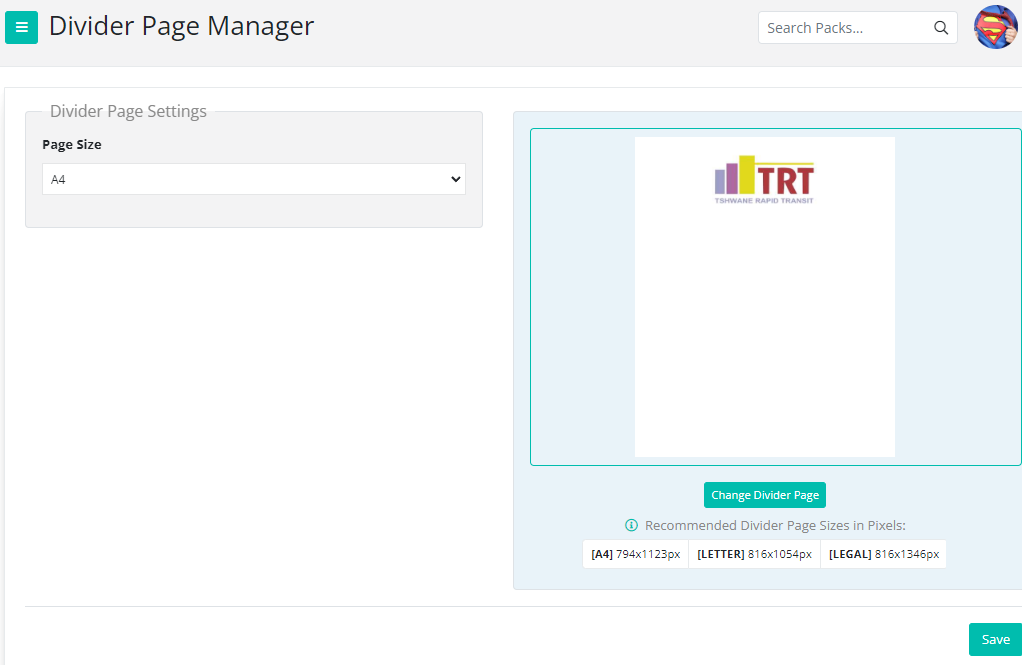
Divider Paper Size
The page size setting is on the left. Page size can be either Letter, Legal or A4.
For exact page sizes, see Cover Page Sizes.
NB: Make sure that your divider page size matches your cover page size.
Uploading your Divider Page
As can be seen from the above image, the divider page is uploaded either as an image file or as a PDF.
Quality Control
It is important to check the packet layout once a divider or cover page has been added to the system. Read more about checks for board packet quality.
