Checking Board Packet Quality
Tips To Improve Your Board Packet Quality
BoardCloud produces some of the most beautiful board packets on the planet.
There are some checks that you can carry out to make sure that your packets look as neat and professional as possible.
The most important first step is to ensure that your cover page and board packet contents are all using the same size paper.
New: Added a tip to improve packet cover page image quality.
Matching Page Sizes
Because board packets are produced by merging documents from many different sources, it is important to check your packs to make sure that differing page sizes do not disrupt the viewing or printing of the packs.
Below is an image from the Cover Page Manager, with the Page Size dropdown exposed.
A similar dropdown is presented from the Divider Page Manager.
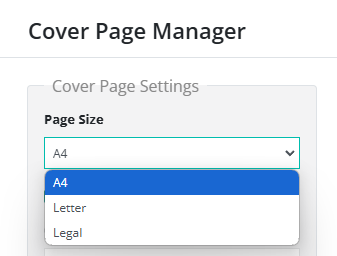
As you can see above, there are currently three possible sizes.
To check for matching page sizes, you need to make sure that your Cover Page and Divider Page are:
- Set to the same size
- The physical size of each page must match BoardCloud's recommended sizes.
How to Check if your Packet has Consistent Page Sizing
The quickest way to check if your pack has consistent page sizing is to preview it and scroll to the junction between the end of the cover page and the next page - usually the first index or agenda page. Below is an example of this junction, with the mismatched width on the cover and index pages.
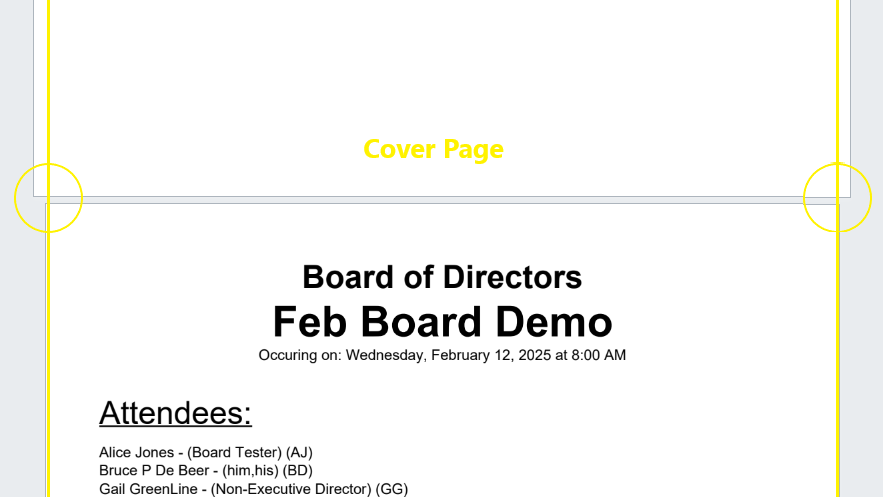
In order to fix the mismatch above you will need to check:
- The page size settings in the Cover Page Manager
- The page size settings in the Divider Page Manager
- The system setting for default page size
How to Improve Your Packet Cover Image Quality
When creating or uploading a board pack cover from the Cover Page Manager the Change Cover Page button opens up a file browser. This file browser allows for the import of images and .PDF files (among others).
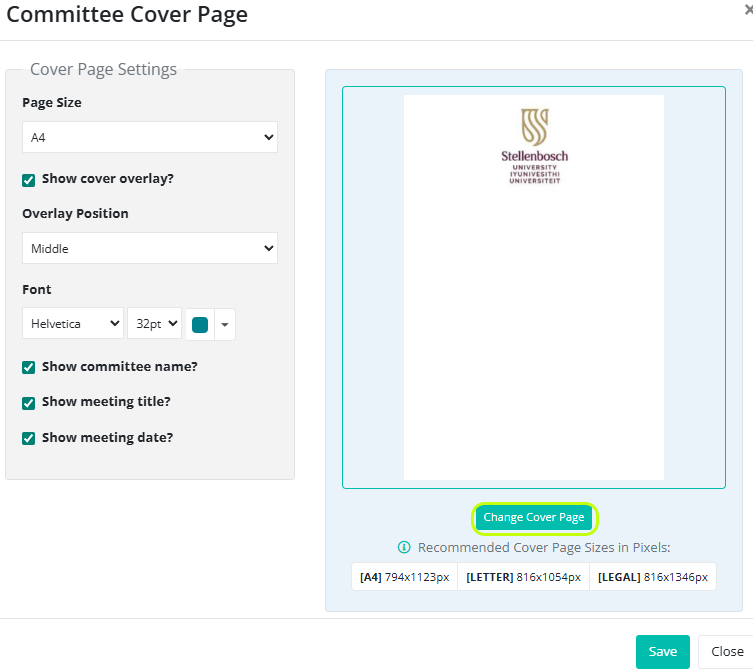
Pro Tip: Importing an image file results in a lower quality image for the cover page than if the same image had been imported as a PDF. So, when possible use PDF images for your cover pages.
Notes:
- The PDF image must be a single-page in length
- The PDF image MUST be the same size paper as the rest of your packet contents (Cover page sizes)
- You can create the image in an image editor (use the exact sizing) and then import the image into Adobe Acrobat DC or another Image-to-PDF converter. (NB: The free Acrobat reader does not have this functionality)

