Member Management Functions
Member Management Functions
We will deal with member management functions sequentially starting from the top of the list below, which appears on the right hand side on the edit Member Screen.
Importantly, the list of functions differs for confirmed users vs. un-confirmed users. The list below shows the two differences outlined in yellow. Confirmed users have a Reset Password link. This is when an already confirmed user is sent an email containing a link to reset her password. Unconfirmed members are different because they have not yet set a password.
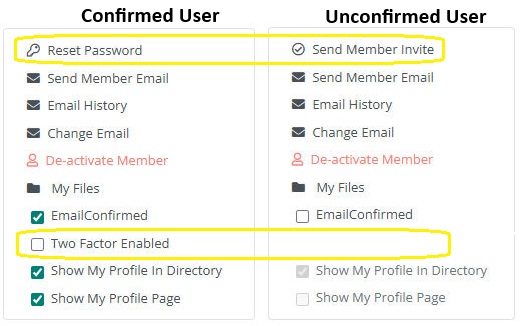
Reset Password
Confirmed members can be sent a reset password email.
Read more about sending a Reset Password email.
Send Member Invite / Welcome Email
This is a crucial step in the onboarding process. Sending a member an invite email (also called Welcome email) provides the member with a personalized link to a web page where the member can set a password to access the BoardCloud system.
How to send a Member Welcome link via your own email box.
It is not unusual for a member to have difficulty receiving a Welcome to BoardCloud email. There are many reasons for this, some of which are discussed in this post - Troubleshooting Missing Welcome emails.
Send Member Email
This simple function allows a BoardCloud administrator to send an email to the member. The email will be sent from the system using the default board secretary's email address.
The screen is easy to use as can be seen from the example below:
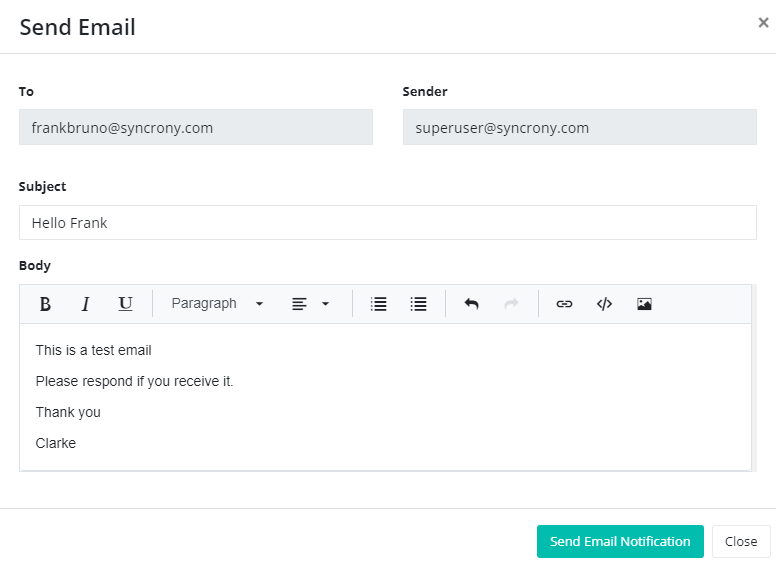
Email History
Provides a means of diagnosing and debugging email sending and receiving issues.
Read more about Debugging Email Sending Issues.
Change a Member's Email Address
This simple-to-use function makes use of a few careful steps to ensure that the new email box is properly verified before the member can login with the new email address.
Essentially, once clicked, the system will present a small popup that will allow for the entry of an email address. Once the new address is submitted, the member's account status is set to Unconfirmed. This means that the member will not be able to login anymore until the new email address is confirmed.
Thus, the member will be sent a new Welcome email to the new address. Only when the link in the Welcome email is clicked and a password is subsequently set by the member, will the member be able to login with the new email address.
Note: The previous email can no longer be used to login to BoardCloud.
Deactivate Member
Deactivating a member disables their login and removes their access to the system.
This is the first step in removing a user from your portal.
Once a member has been deactivated, you can proceed to permanently delete them from the system.
My Files
A repository for storing a member's personal files against his/her profile.
Read more about the Personal File Repository for each member.
Email Confirmed
A small green check mark will appear next to the member’s email address once they have confirmed their account. This indicates that the user has successfully verified their email and can receive system notifications.
You can read more about confirming your account and setting your password here.
Enabling 2-Factor Authentication
2FA can be enabled on a per member basis.
Profile Settings
Members have two options for showing their profile in the Member Directory. This options are set via the below two checkboxes:

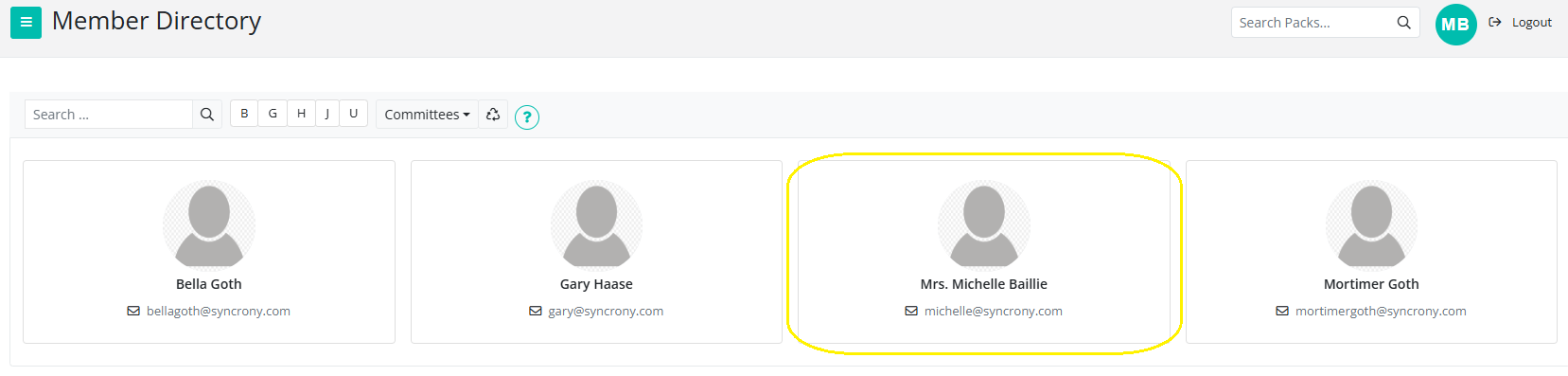
The image above shows the member (outlined in yellow) when both options are enabled. In this state, the member appears in the Directory, and you can click on their name to view their full profile.
Show My Profile in Directory
If this option is checked, the member will appear in the Member Directory with their basic information.
If it is unchecked, the member’s entire profile will be hidden from the directory.
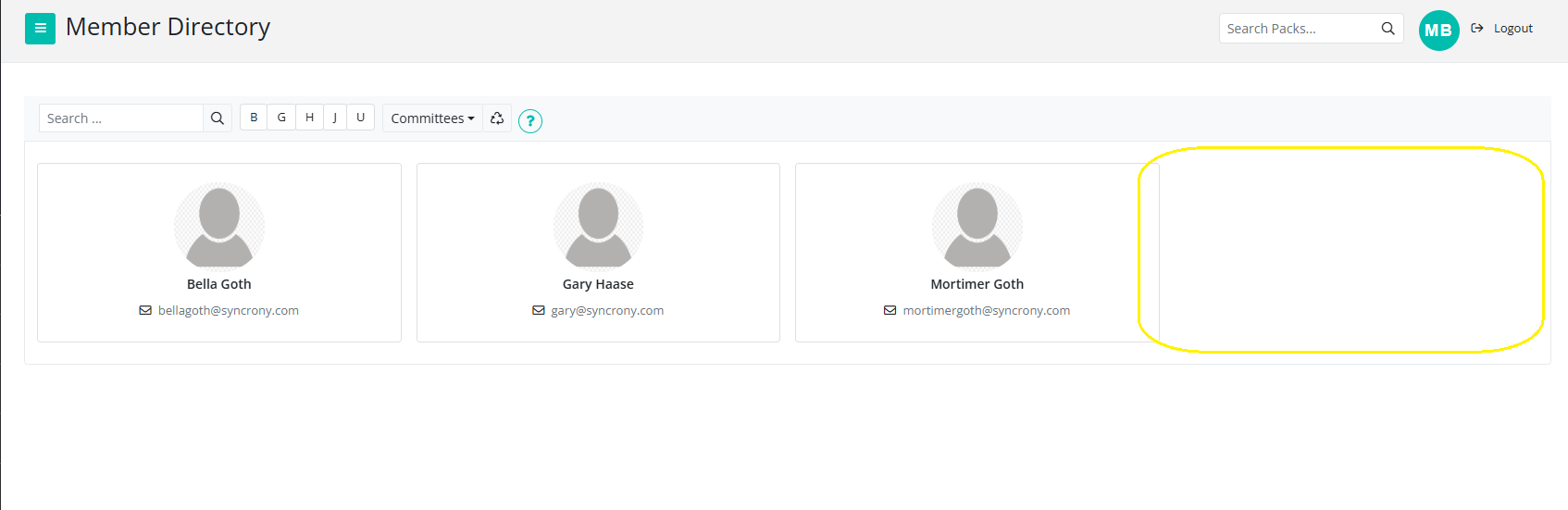
The image above shows the member (outlined in yellow) when Show My Profile in Directory is disabled. In this state, the member does not appear in the Directory at all. Their profile is completely hidden.
Show My Profile Page
When this option is checked, the member's profile becomes clickable. Clicking on the member's profile image (or avatar) will navigate to their profile page.
When this option is unchecked, the member's profile page will be hidden, as their profile will no longer be clickable.
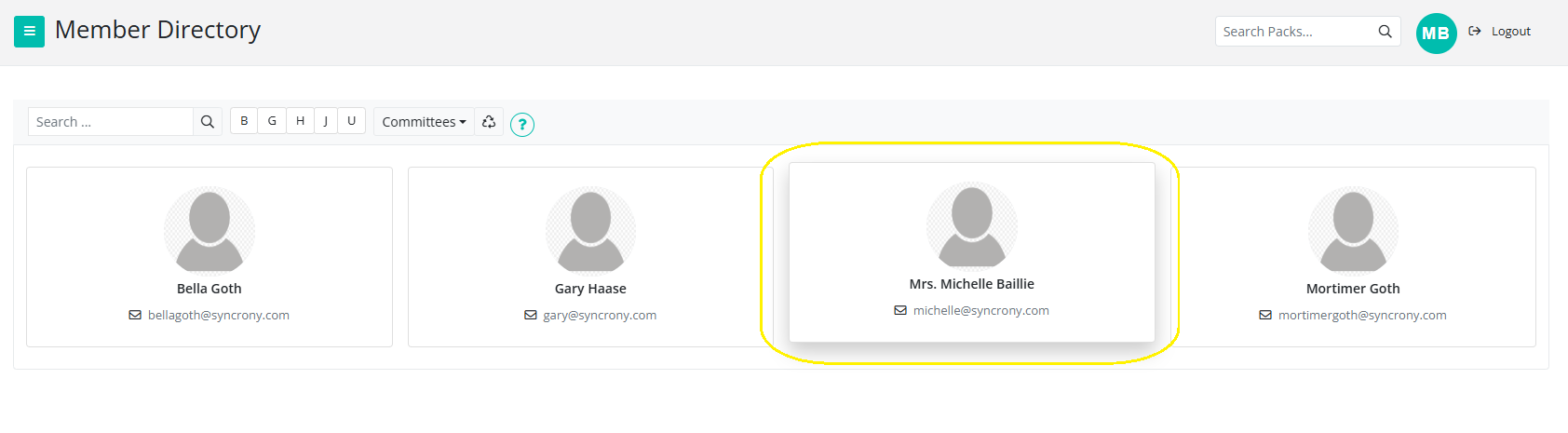
The image above shows the member (outlined in yellow) when Show My Profile Page is disabled. In this state, the member still appears in the Directory, but their name is not clickable, and their full profile cannot be viewed.
Remember to click Update at the bottom right of the page to save these settings and changes.
