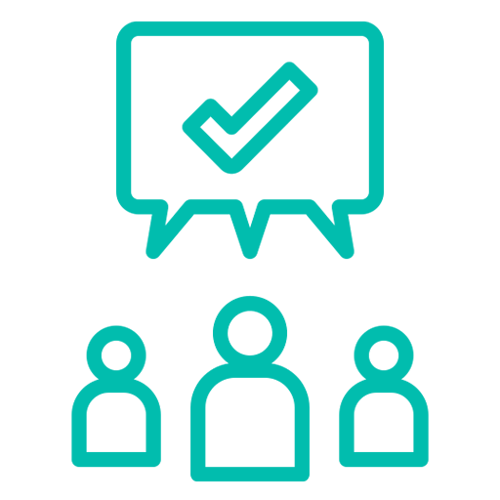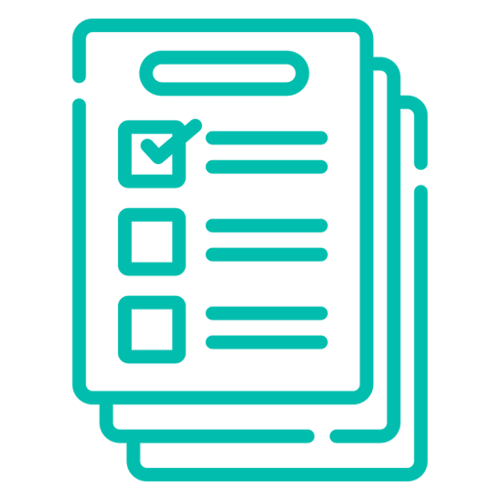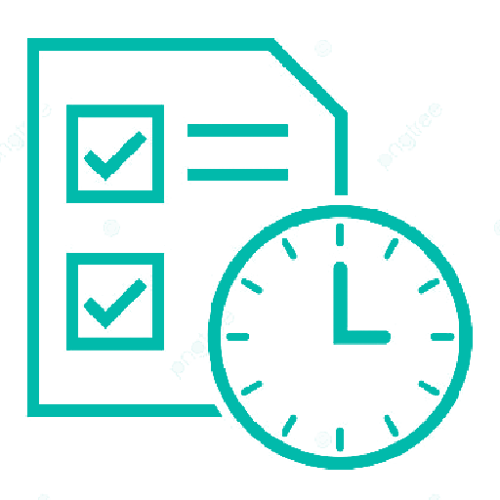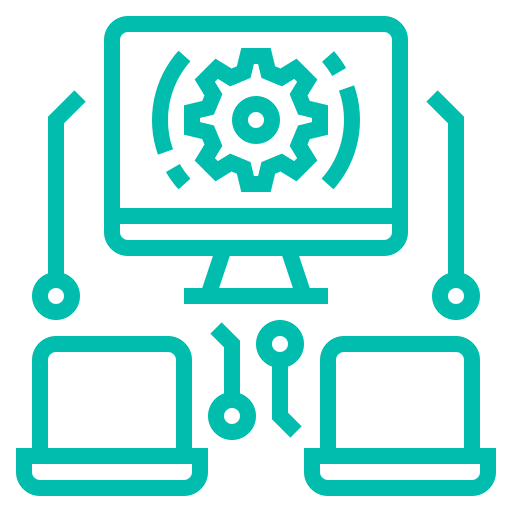BoardCloud Tasks
Tasks Across Your Board
BoardCloud offers a flexible task system that supports a range of task types to suit your governance needs. Whether you're assigning actions from a meeting, setting general site-wide tasks, managing committee responsibilities, or tracking compliance and risk items, all tasks follow the same basic structure, making them easy to create, assign, and monitor. With built-in notifications and clear status indicators, it's simple to stay on top of what needs doing across your board or organization.