Setting Up A Vote
BoardCloud supports voting by agenda section in any board pack. There can be as many vote questions as required for each meeting. Voting is implemented as a single question, which is then answered in Yes/No/Abstain fashion. Eligible voters are chosen from the current committee member list and can be selected individually.
As long as the meeting is open and published, and the vote itself has been opened, members can vote at any time. They don’t need to wait until the meeting begins. This is particularly helpful when votes need to be cast in advance. If you prefer voting to take place only once the meeting has commenced, you can keep the vote locked until then.
All votes have the option to add:
- Motioned by member
- Seconded by member
These can be left blank if desired.
Creating a Vote
A vote can be created by clicking the Add Vote button below the Resources tab. It is outlined in the image below:

Voting Per Section
When in edit mode, clicking the three-dot (kebab) icon, on the far right of an agenda section) opens a dialog box with an Add Vote option. It is shown outlined in yellow below:

Votes are closed by default. The meeting administrator controls voting availability using the Open/Close Vote option.

Closed Vote: Members cannot yet submit responses.
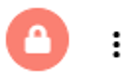
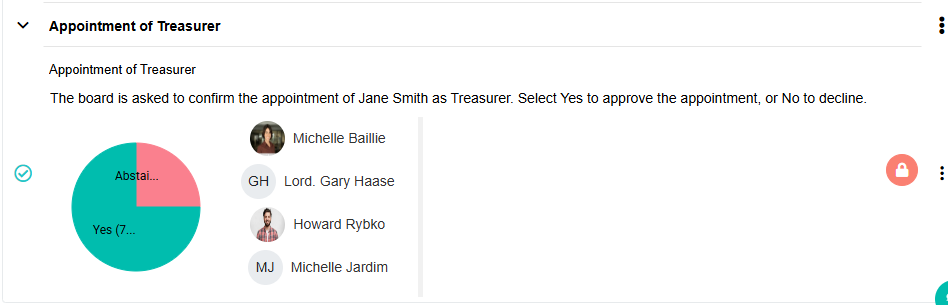
Open Vote: Members can cast their votes.
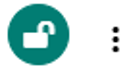
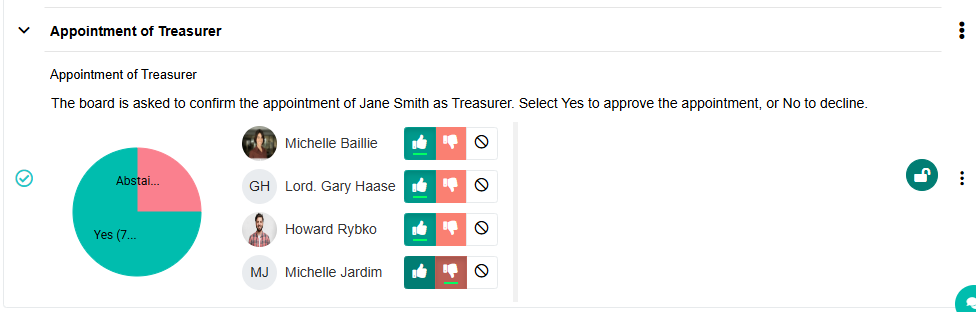
Members eligible to vote can be managed via the Manage Users option. You can add or remove voting participants for each specific vote as needed. This feature allows flexibility, especially for meetings where only certain committee members are entitled to vote on particular issues.
Once the Add Vote View has appeared, you will be able to fill in the first part of the vote wizard. Add a vote title. An optional full-length description can be add if required.
Then the vote motioner and seconder can be optionally set. Highlighted in yellow at the bottom-left (see below).
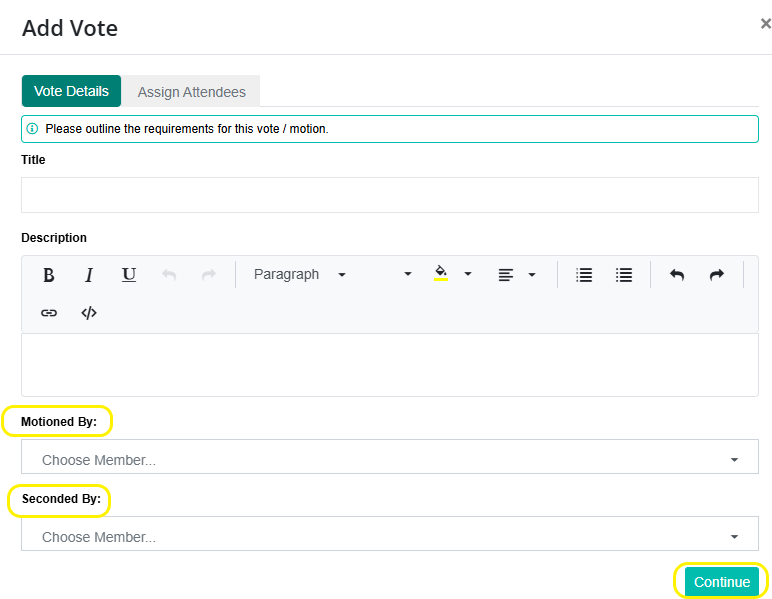
After filling in the details, you can click the Continue button to navigate to the next view, which is where the participants for the vote are added.
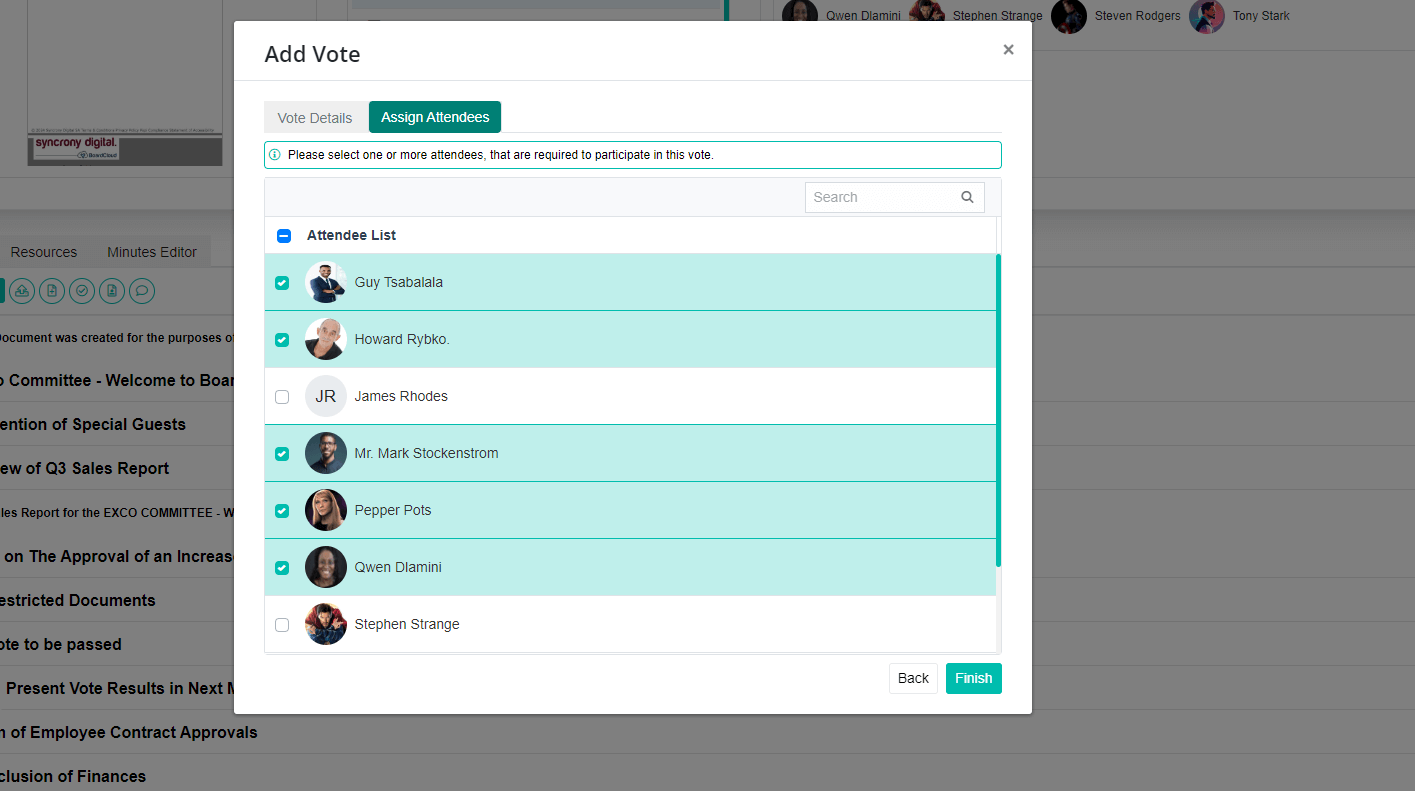
In this dialog, you will be able to assign members of the committee to vote on the matter at hand for the meeting.
Once the members have been selected, you can click on the Finish button to add the vote item to the Agenda.
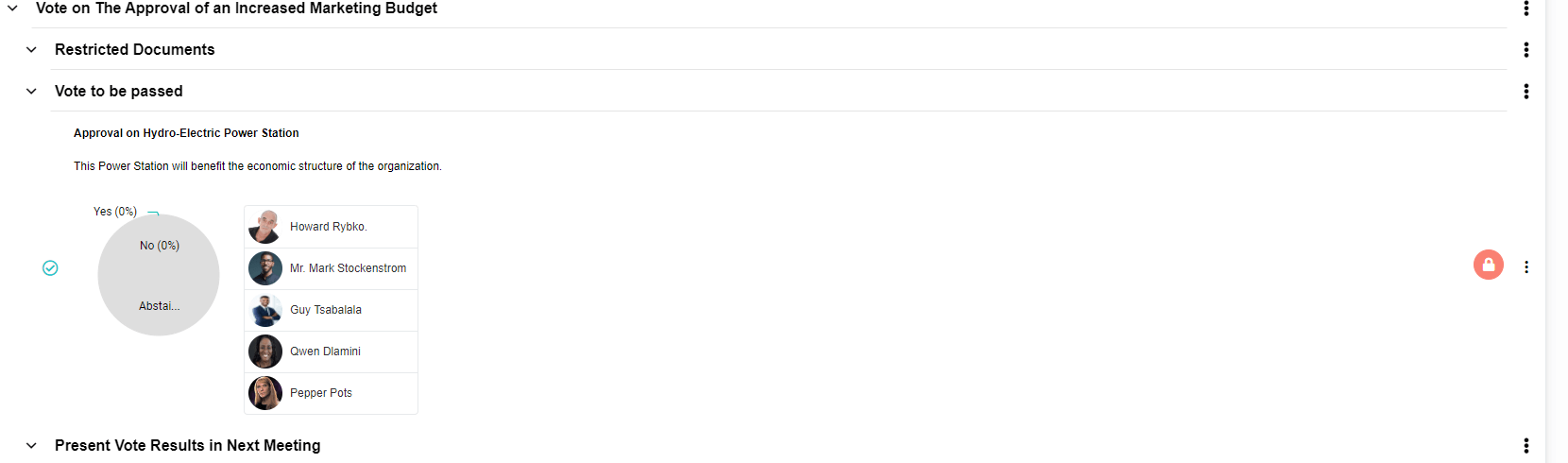
Quorum Requirement
When setting up a vote, you can now specify a quorum percentage. A quorum ensures that a minimum percentage of eligible members participate before a vote can be finalized or carried.
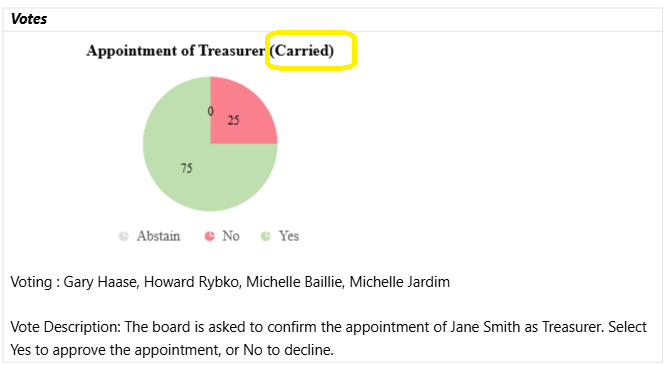
For example, if the quorum is set to 50%, at least 50% of assigned voters must cast their votes before the result becomes valid.
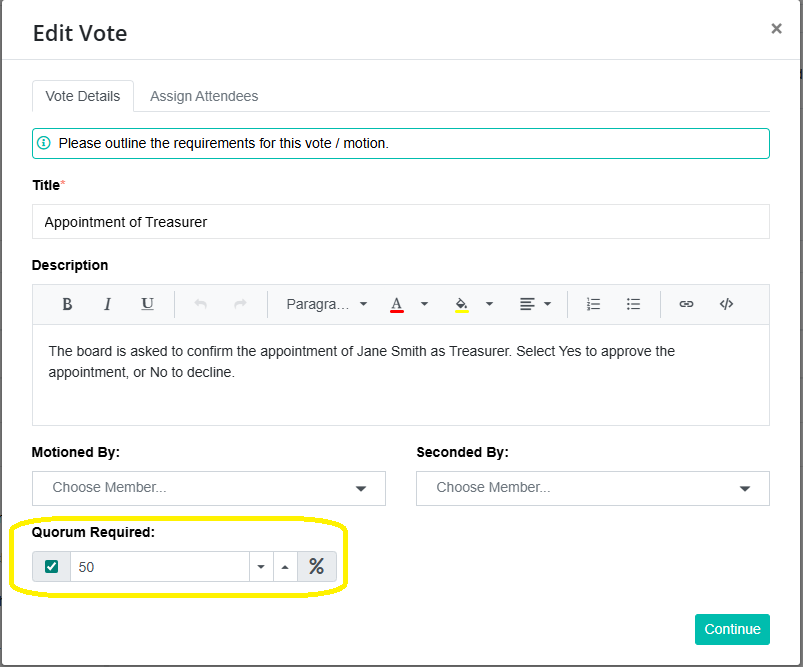
This helps maintain transparency and fairness in decision-making, especially for important resolutions or policy approvals.
Non-Voting Members
Certain organizations designate Non-Voting Members, which refers to meeting attendees who are allowed to participate in the meeting, but are not allowed to vote on motions.
You can add the designation 'Non-Voting Member' to such members. They can be board members or members of any committee. Once tagged as a non-voting member, a member will not appear in the list of available members when setting up a vote.
Learn how to designate a member as a Non-Voting Member.
Votes in the Minutes
Motions or votes tabled in the agenda are synchronized in to the meeting minutes document.
When the minutes are published, the voting results are displayed anonymously, showing only the final counts for Yes, No, and Abstain responses. Individual member votes are not identifiable.
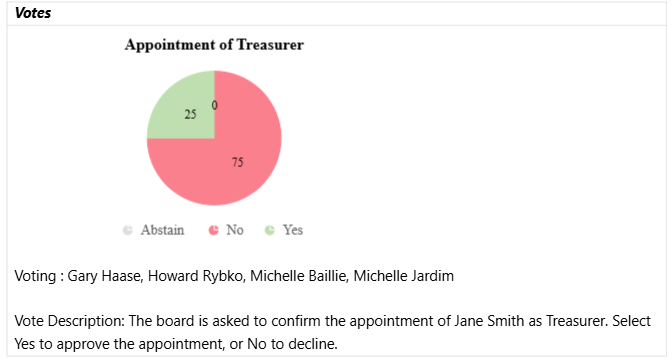
This ensures privacy while maintaining transparency about the overall outcome. Your votes will be updated with the latest voting results when the minutes are published. Votes that are carried are added to the Resolution Register.
