Admin Functions for Resources
Admin Functions for Resources

When logged in as an administrator or Group Editor, the options above become available. These options function similarly to setting up a meeting agenda - documents or videos can be uploaded freely or organized into structured sections (also referred to as folders).
In the example above, the Tutorial Videos section contains various documents.
The admin functions are accessible either from the six icons on the top left of the resource library, or from the green + icon on the top right. When clicked, the menu below will appear, showing identical options to the icon strip on the left:

Add Section
This function adds a section (or folder) to your committee resource tree and can be clicked from one of three places:
- Icon strip top left
- Green + menu on the top right
- Vertical dots (kebab) at the right end of each section resource item
Note that the Add Section functionality changes slightly when it is invoked from the kebab icons. In this case, the newly added section will be added as a sub-section.
Upload Documents
In general, the resource library is designed to house documents in the form of MS-Word documents, PDFs and images.
At the moment, upload of sound and video files are not directly supported. However, YouTube videos can be linked (see below).
Documents can be deleted via the kebab icon at the rightmost end of any document item.
Add YouTube Video
BoardCloud can host links to YouTube Videos, which can be added to a repository. See below:
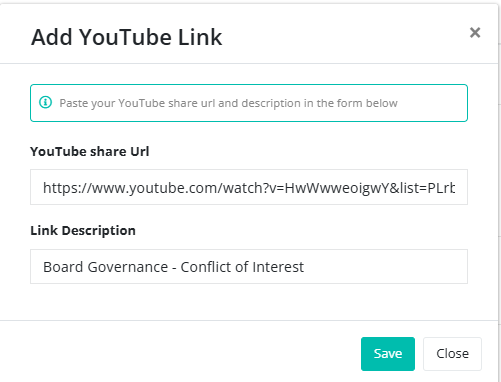
At the moment, only YouTube videos are supported. Please let us know if you have any additional needs by emailing [email protected]
Once loaded, a YouTube video will open like this:
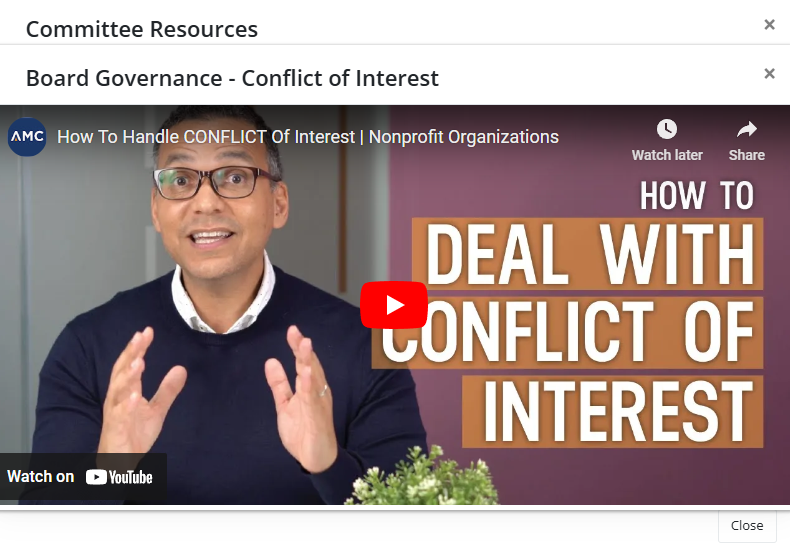
Add A Link
In addition to uploading documents and YouTube links, you can also add external links to a committee’s Resources section. This is useful for sharing online materials such as articles or training content.

Reload (Refresh)
If new documents, videos, or links have been added to the Resources section while you are viewing it, you may not see them straight away. Click the Reload (Refresh) button to update the list and make sure you’re seeing the most current version of the resource library.
