Sending a Test Email
Send a Test Email
You can use this feature to confirm that your SMTP mail-sending settings are configured correctly.
How to Send a Test Email
- Click Send Email
A pop-up window will appear with fields to complete.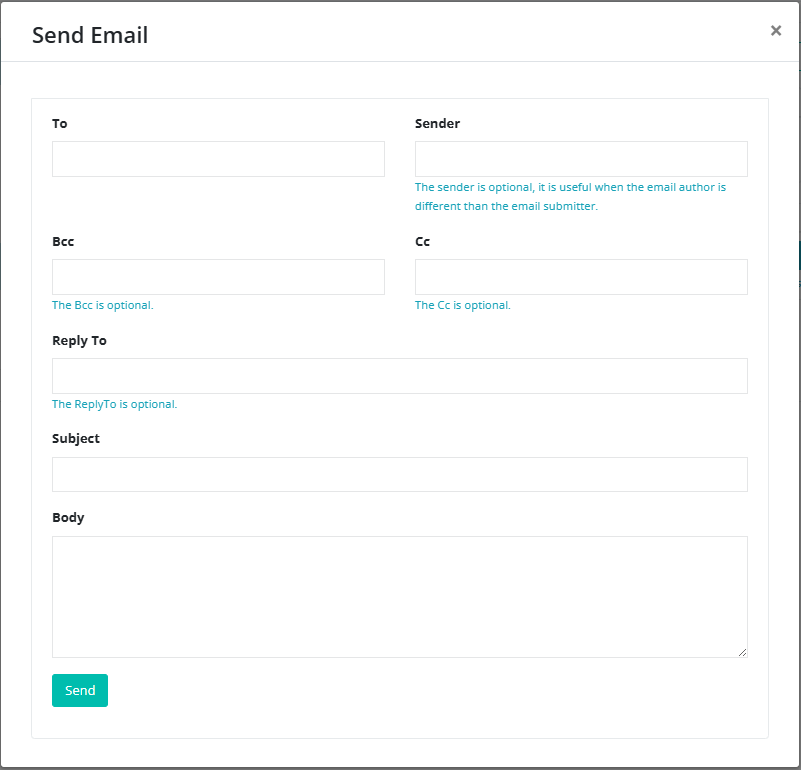
- Complete the Fields:
To:
Enter the email address you want the test message sent to.
Sender (Optional):
Use this if the email author is different from the sender. Otherwise, leave blank.
BCC (Optional):
Add recipients who should receive a blind-carbon copy.
CC (Optional):
Add recipients who should receive a carbon copy.
Reply To (Optional):
Enter an email address where replies should be directed.
Subject:
Add a subject line to make the email easy to locate.
Body:
Type the main message for the test email.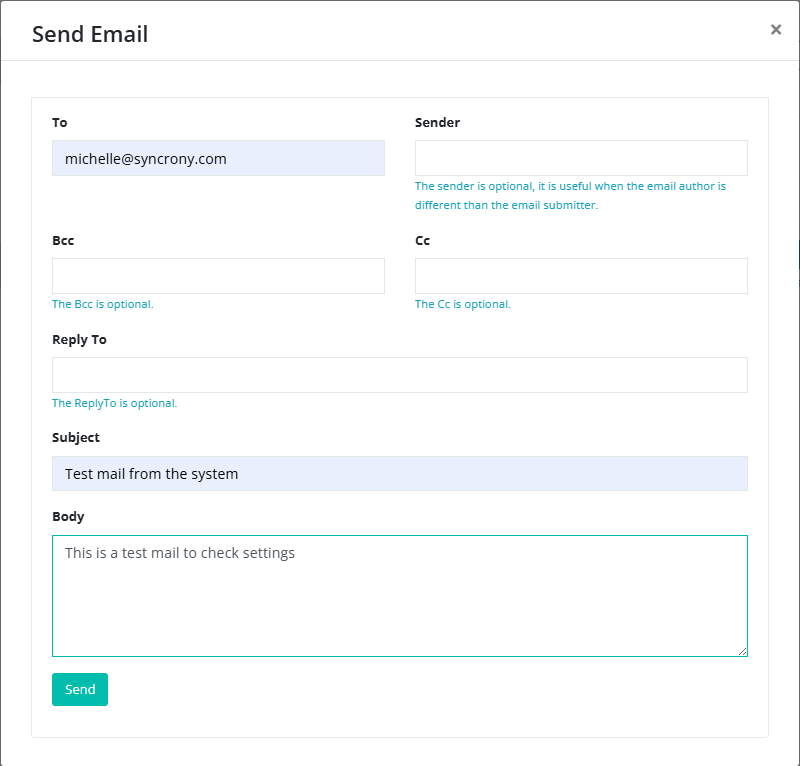
- Send the Email
Click Send.
If the settings are correct, the email will be delivered to the address you entered.

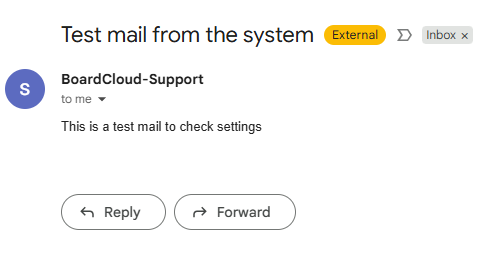
Test emails may take 1–2 minutes to appear, depending on the recipient’s email provider. Check Spam/Junk Folders as test emails can sometimes be flagged as spam, especially from new domains.
SMTP Troubleshooting
If the email does not arrive, please contact [email protected] for assistance.
