Using the BoardCloud Viewer
BoardCloud Viewer Guide
The viewer allows you to read all board packs, meeting minutes, agenda items and resources found
in BoardCloud. It includes a variety of tools that allow you to navigate, annotate, and interact with the document. All notes you make are private and cannot be viewed by any other
members of your board or committee.
The basic overview of the viewer is shown below:

Page Navigation Tools
These tools help you move through and view the document effectively:

- Arrows: Scroll through the pages one by one.
- Page Selector: Jump to a specific page using the dropdown.
- Zoom Controls: Zoom in and out using the + and – buttons or
- Select a Percentage from the dropdown.
- Arrow Selector: Use this tool to select text for copying and pasting.
- Hand Tool: Click and drag the page to scroll freely.
Editing & Annotation Tools
These tools allow you to mark up and comment on the document:
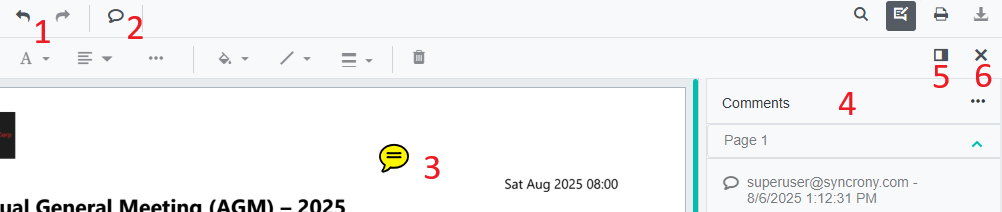
- Undo/Redo: Quickly reverse or repeat your last action.
- Comment Tool (Speech Bubble): Click the speech bubble icon, then click on the document where you want to place a comment.
- Double-click the yellow comment bubble to open the Comment Panel on the right.
- Use this panel to view, edit, and track past changes.
- Toggle the panel using the icon above or
- close it when not in use.
Document Tools

- Search (Magnifying Glass): The search function allows you to search the open document for specific text. Clicking the icon opens a dialogue box where you can enter your search term. Any matching text is highlighted in yellow, and you can move between results by clicking the left and right arrows in the top-right corner of the search box. If no matches are found, the viewer will display a pop-up message to alert you.
- Annotation Lock (Text Bubble with Pen): Toggle editing of annotations. Turn this off to scroll the document without making accidental changes.
- Print Icon: When enabled by your systems administrator, this button will enable you to print the current version of the document.
- Download Icon: When enabled by your systems administrator, this button will enable you to download the document to your device.
Markup Tools
These icons allow you to add markings or shapes to the document:
![]()
- Highlight, Underline, Strikethrough
- Shapes: Add:
Lines
Arrows
Rectangles
Circles
Polygons - Text Box: When you select the Text icon, your cursor will change. Click on the document where you want to type, and a ‘Type here’ box will appear. You can add short notes or labels anywhere in the document. The text box can be resized using the drag handles on its border and moved to a different location by clicking and dragging it.
- Freeform Pen (Paintbrush): Draw freehand on the document.
Customizing Your Markups: - Color Picker: Change the color of pens, shapes, or text.
- Line Thickness (Three Lines Icon): Adjust the thickness of pen strokes or shapes.
- Bin Icon: Delete an element. Select the item, then click the bin icon to remove it.
Text Formatting Tools

These tools apply only to text you’ve added, not the existing document content.
- Font Selector: Choose from Helvetica, Courier, Symbol, or Times New Roman.
- Font Size Dropdown
- Text Color ("A" Icon)
- Text Alignment Button
- Text Background Color (Paint Pour Icon): Change the background behind your added text.
Page Management Tools
These tools help manage the document structure:

They are listed from top to bottom below:
Page Navigation Pane (Page Icon): View and jump to any page quickly.
Bookmark
Organize Pages (Rounded Rectangle Icon)
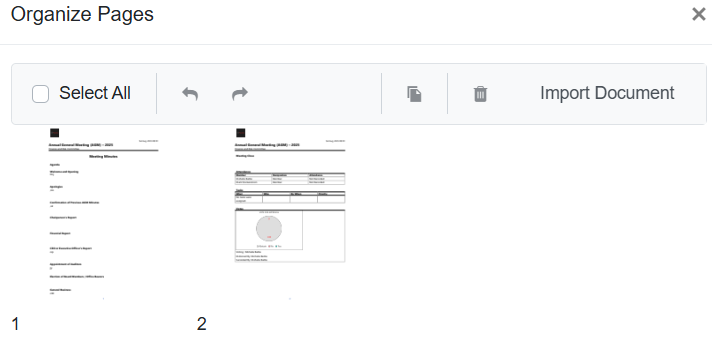
Rearrange, rotate, or delete pages.
Use the Import button to add an external document into your minutes. This opens a file browser to select and upload the file.
Save & Page Info (Bottom Right of Page)

Save Buttons: Save your edits and annotations.
Page Counter: Shows the total number of pages.
