Confirming and Setting a Password
In order to be confirmed, you need to click on the Confirm Email button in the welcome email you received. If you did not receive a welcome email, please alert your BoardCloud administrator.
Confirmation Process
Once you click on the Confirm Email link in your welcome email, you will be directed to a screen where your new password can be set.
The new password needs to be entered twice for verification into the two New Password boxes. These password boxes are shown below:
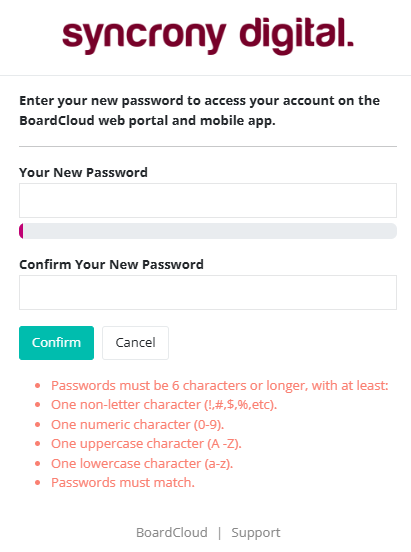
Once your new member has confirmed a new password, they will be logged in and redirected to the Meetings Dashboard page.
