Member Profile Customization
BoardCloud allows you to add as many custom properties to your default user profile as you require.
The system is delivered with a few custom properties that are pre-set.
They can be seen below in the image of the Profile Property Manager:
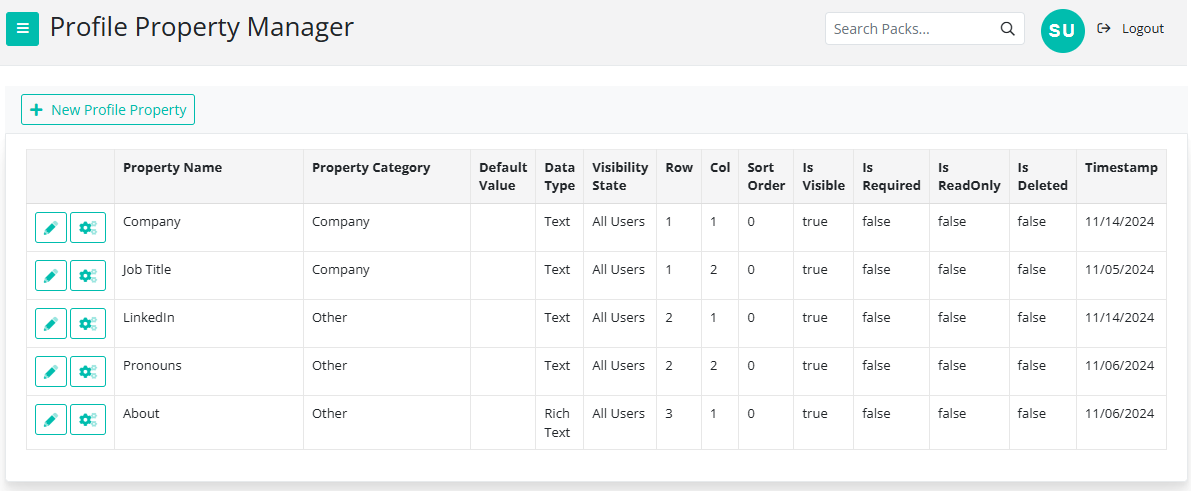
You can also edit the pre-set properties. To do so, click on the pencil icon next to the name of the field (on the left hand side) A screen will pop up where you can change some of the details. (The pop-up will be called Add Property) Note: Some of the details will be fixed and therefor cannot be changed.

Data Type: This cannot be changed once it is set in the creation of the property.
Property Name: This is the title of the property. It is a label that will display to the user, explaining what information is required.
Property Category: This can be left blank. It is used to group the fields that relate to one another.
Visibility State: You can select which group of users will be able to see this property. If the group is not selected, users belonging to that group won't be able to see it. The options are:
- All Users
- Members Only
- Editors Only
- Admins Only

Default Value: Leave this field empty.
Validation Expression: Leave this field empty.
This section will change the layout of the profile page. Be careful of the values entered here. It may cause your fields to overlap or not be displayed at all.
Sort Order: Leave this value as 0
Row: A higher value will move the field lower on the form
Col: A higher value will move the field further to the right on the form
Is Required: Select this option to make the property mandatory.
Is Visible: Select this option to set this field as visible
Is Read Only: Select this option to set this field as read only. This will prevent it from being edited.
There is a great example of adding new properties on this blog post.
Please contact us if you need assistance with this section.
