Distribution of Meeting Minutes
Notify Attendees of Minutes Availability
Once a meeting's minutes have been published, BoardCloud provides a quick mechanism to distribute the minutes to meeting attendees. Publishing does not automatically send the notification and the notification about the minutes can be sent at any time.
Below is an explanation of the steps to take after the minutes have been published.
- Click the Notify Attendees button in the Minutes Editor.

- Once you have clicked the Notify Attendees button, a dialog box will pop up allowing you to select which meeting attendees will receive an email with a link to the Meeting Minutes.
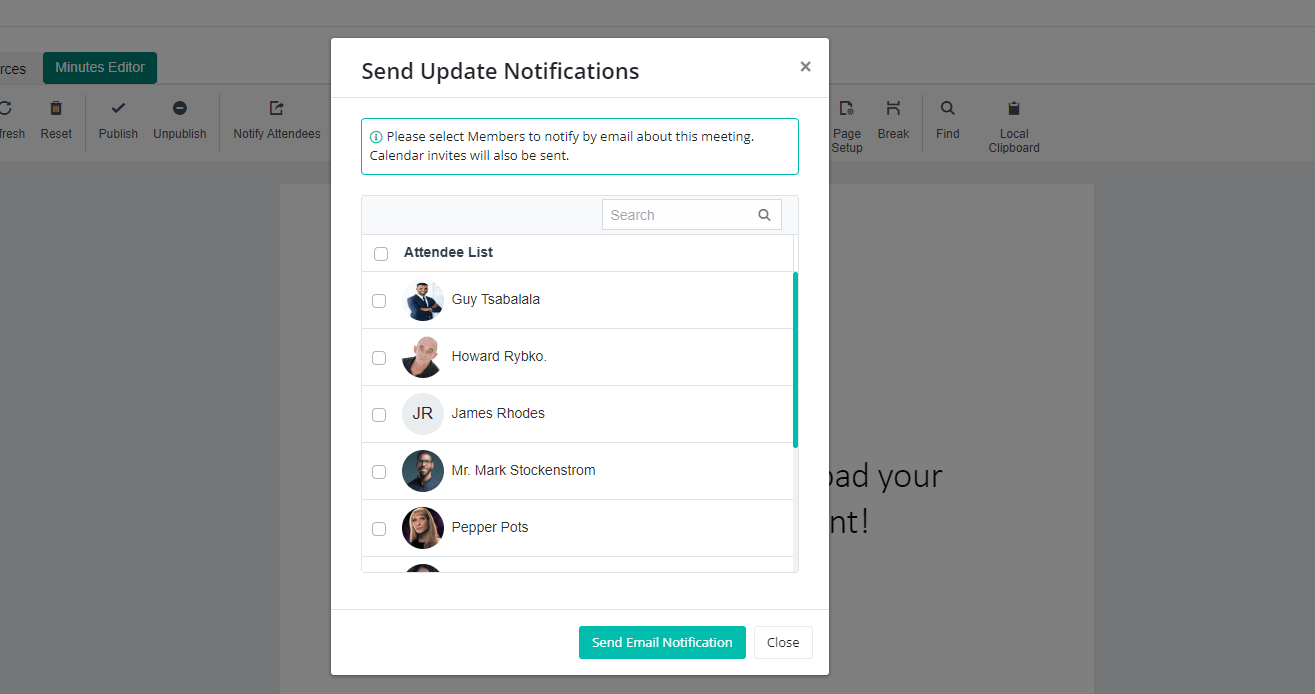
- After selecting the Attending you wish to Notify of the Minutes, click the Send Email Notification at the bottom of the dialog box.
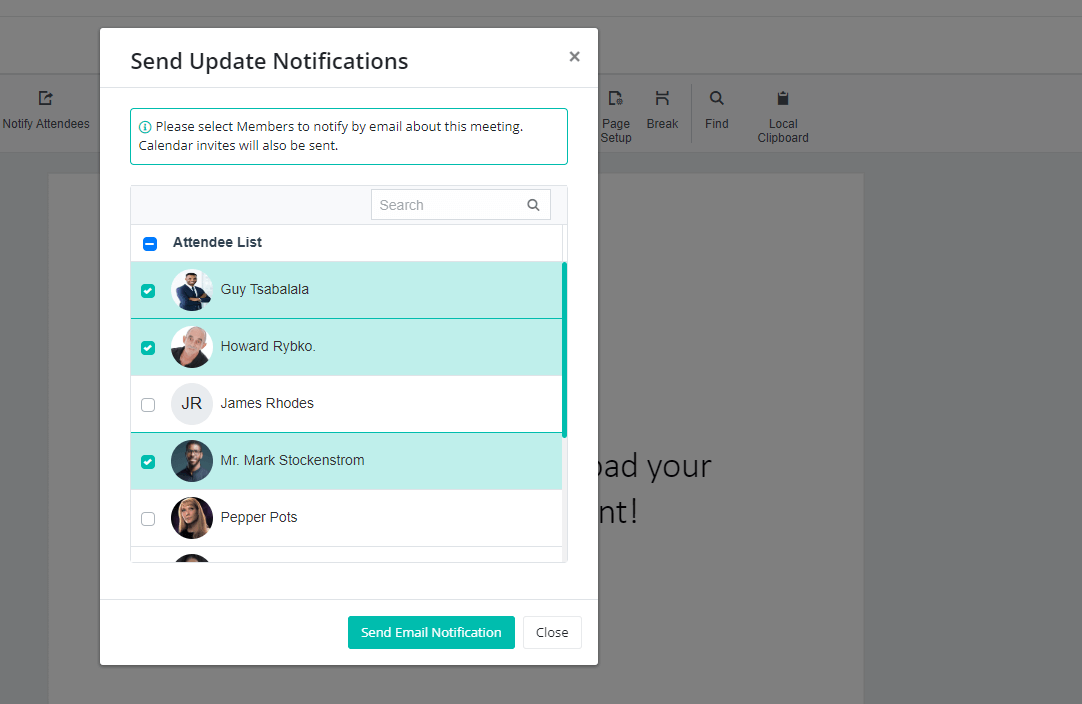
- Click Notify (seen in the outlined red box below) after reviewing the list of Attendees that will be notified.

- Below is an example of the standard Email an Attendee of the meeting will receive for the Notification of the Meeting Minutes. Here is another example of an email notification that members will receive when minutes are published. It includes a direct link to the minutes and a link to a quick tutorial on the BoardCloud viewer functionality.

You can send the notification multiple times if necessary.
