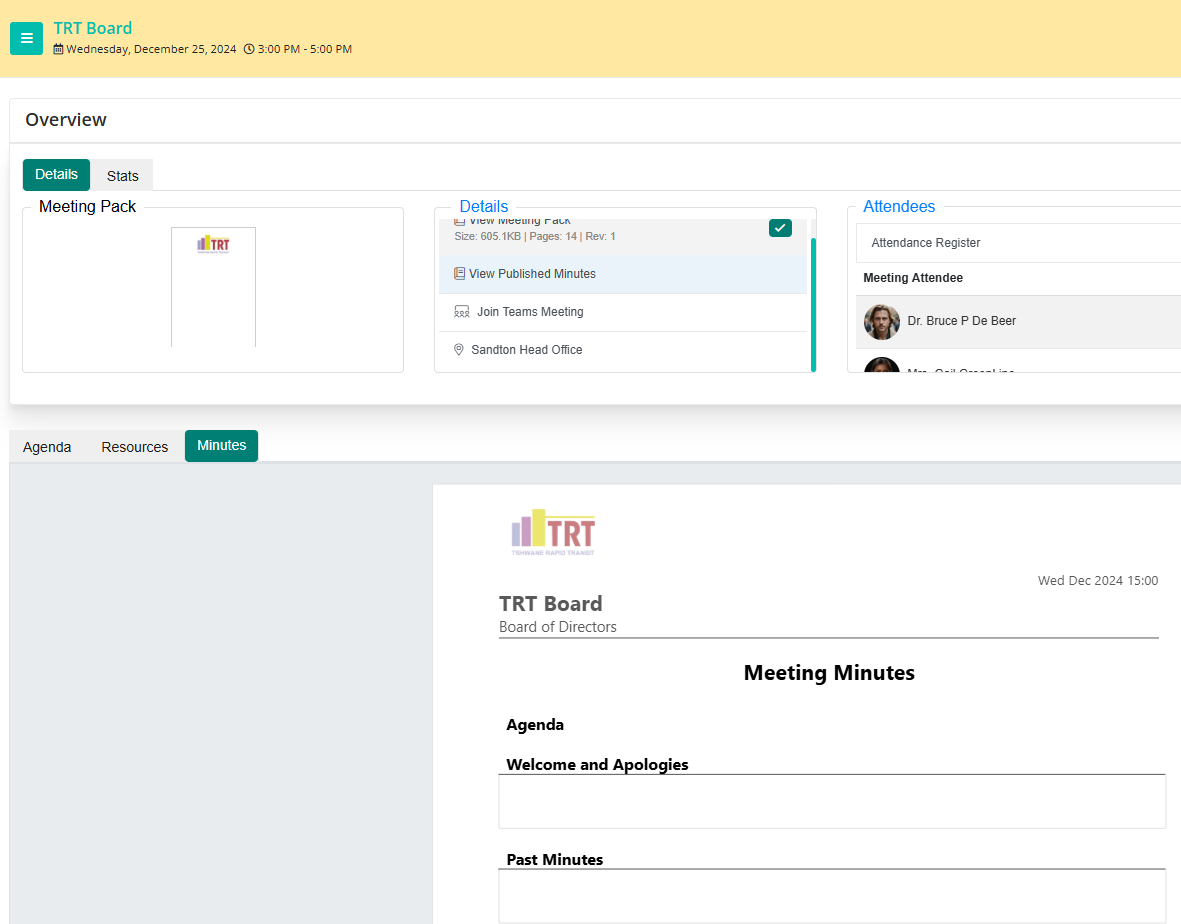Working With a Closed Meeting
Meeting With Closed Status
24-hours after a meeting's end date, the meeting is transitioned from Open to Closed Status. Effectively, a closed meeting can be read but not edited or changed. Read more about the Phases of a BoardCloud Meeting.
The purpose of closing a meeting is to prevent changes to the meeting content after the meeting ends. Also, allowing any changes to a document that has legal importance represents a governance issue. Because of this, the procedure explained below should be reserved for exceptional circumstances only.
A closed meeting limits edit options to a minimum. This is intended to ensure that once a meeting is closed, it remains as a read-only resource.
Closed Meeting Control Navigation
A 'closed' meeting can be re-opened by an administrator clicking the Re-Open Meeting option as highlighted in yellow in the image below:
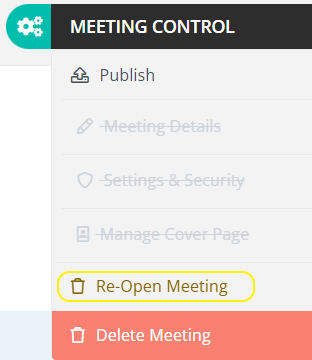
A meeting 'opened' in this way, will be temporarily set into an open state. This open state will only persist until the meeting page is closed.
If it is required to keep the meeting in the open state, this process must be followed.
- Click Re-Open Meeting
- After the page has refreshed, open Meeting Control again
- You will notice that all functions are again enabled
- Now click on Meeting Details and change the meeting date to Today or some future date
- This will force the meeting open again
Minutes and a Closed Meeting
Our Minutes Builder allows for the production of minutes via a combination of manual entry and automated agenda components. It is also affected by the phases of a meeting; specifically the closed meeting phase.
Once a meeting enters the closed meeting phase, the Minutes Builder will be hidden to prevent any changes to the minutes content. A closed meeting is denoted by a yellow tinged header bar on the meeting page.
The image below shows a closed meeting, with the yellow header and a 'closed' Minute Builder interface.