Create New Document
There may be a time when you need to add a new document to your meeting agenda. BoardCloud has the required functionality to create a document from scratch.
To create a document, start by clicking the New Document button.
This can be found under the Resource Tab, shown outlined in yellow below:

Another way to create a new document is to click on the 3 dots(kebab), and click on New Document, shown outlined in yellow below:

Once clicked, the document editor will open up allowing you to type any information you need to. You may also come back to this document later and change any of the contents found in the document.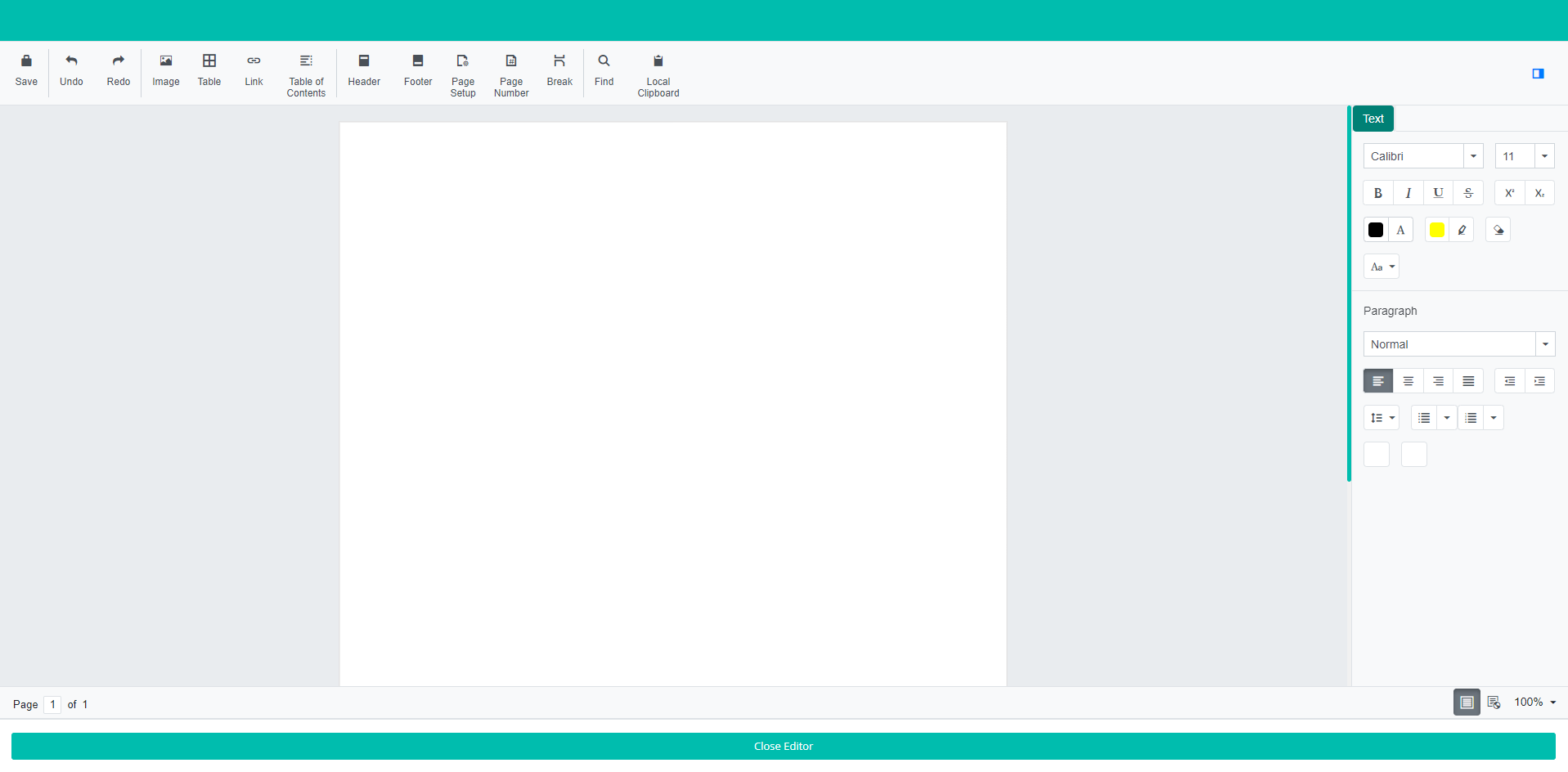
After doing so, click the Save button located in the top left corner of the document editor then click the Close Viewer button at the bottom of the viewer.

The document can then be renamed in the same way as sections of the Agenda.
