Form Elements and Question Types
Form Elements and Question Types
When building a form in BoardCloud, it can be tricky to know which question type or element to use. Should you use a dropdown or checkboxes? A radio button or a yes/no option? With so many choices available, it's easy to feel unsure. This guide explains the purpose of each form element and when to use it - so you can build clear, effective forms for your board meetings with confidence.
Radio Button Group
Use when you need board members to choose one option from a short list of mutually exclusive choices.
Rating Scale
Use when you want to collect satisfaction scores, performance feedback, or quick ratings on a scale.
Check Boxes
Use when board members need to select multiple relevant items from a list - ideal for allowing more than one choice.
Dropdown
Use when you want board members to choose one option from a longer list of predefined choices - ideal for saving space on the form.
Multi-Select Dropdown
Use when board members need to select multiple items from a long list - a space-saving alternative to checkboxes.
Yes/No (Boolean)
Use for simple decisions or confirmations where only one option can be selected from a short list.
File Upload
Use to collect supporting documents, such as signed declarations, reports, or review notes from board members.
Image Picker
Use when you want board members to choose from visual options - ideal for design selections, branding choices, or visual references.
Ranking
Use when board members need to prioritize items by importance or preference, by dragging them into order.
Single-line Input
Use to collect brief one-line responses such as names, titles, or short comments.
Long Text
Use to request detailed input, written feedback, or longer comments from board members.
Multiple Textboxes
Use when you need to collect several short pieces of information in one section, such as name, role, and organization.
Panel
Use to visually group related questions under one heading - helpful for organizing sections like declarations or contact details.
Dynamic Panel
Use when you need to add repeatable sections - ideal for collecting variable entries like multiple roles, affiliations, or declarations.
Example:
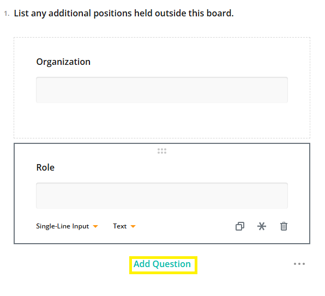
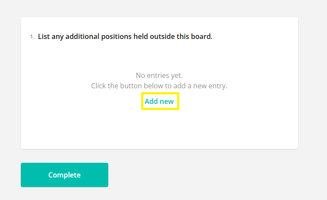
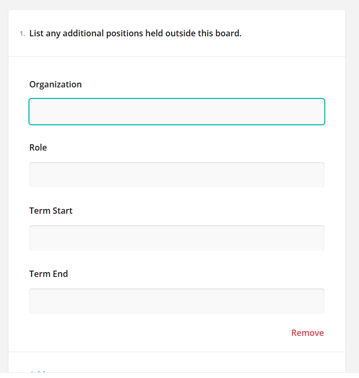
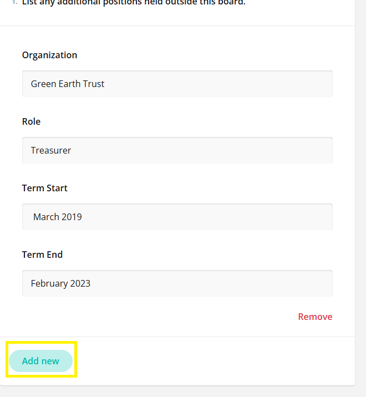
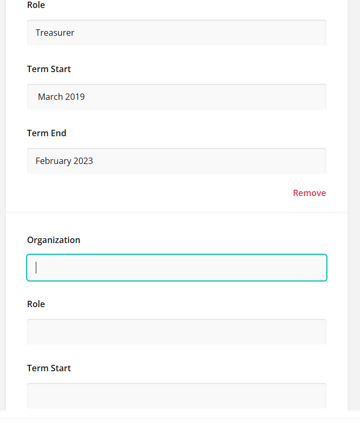
Single-Select matrix
Use when you want board members to select one response per row - ideal for evaluations, assessments, or structured feedback.

Multi-select matrix
Use when board members need to select multiple answers within a single matrix cell - ideal for tracking layered feedback or document reviews per item.
Example:

Dynamic Matrix
Use when you need to collect repeatable sets of structured data, where each row follows the same format- perfect for listing roles, declarations, or meeting entries.
Example:
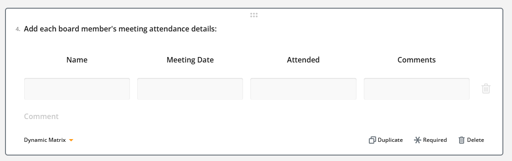
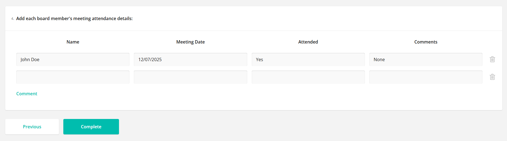
HTML
Use to add styled instructions, section headings, or links - helpful for guiding board members through the form.
Expression (read only)
Use to display calculated values, conditional text, or dynamic messages based on form responses - read-only and not editable by users
Image
Use to display logos, visual references, or supporting graphics like charts or diagrams.
Signature
Use to collect formal sign-off or digital signatures on declarations, approvals, or official board documents.
You are ready to start building your form!
Confused on how to add a form to your agenda? There are multiple ways.
