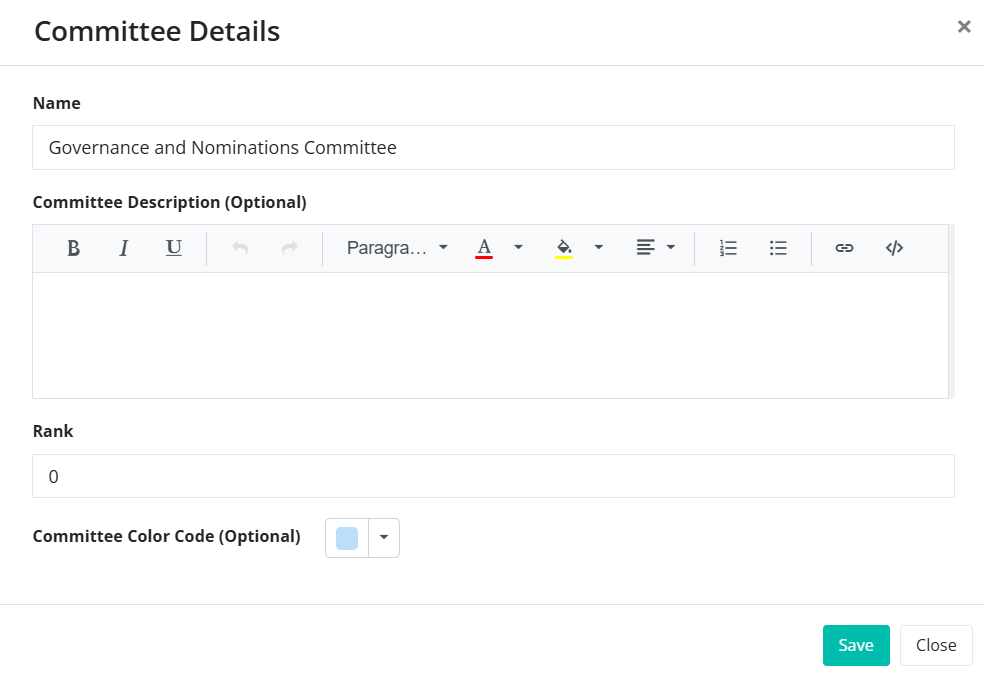Add or Edit Committee Details
This section describes how to Add a New Committee, as well as how to edit an existing committee's name or details.
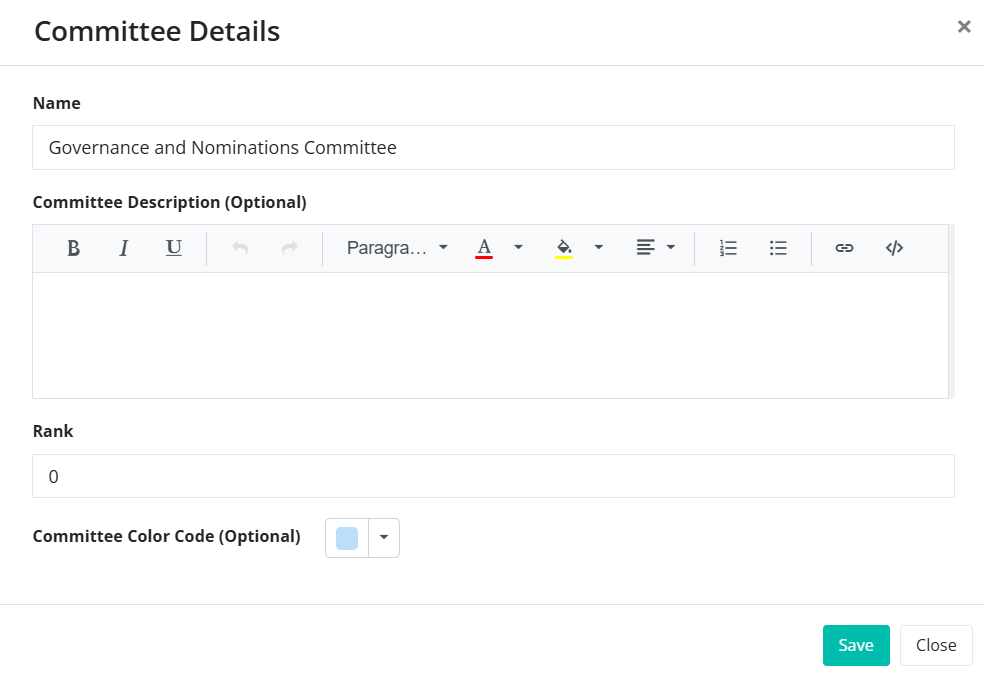
This section describes how to Add a New Committee, as well as how to edit an existing committee's name or details.