Missing Welcome Emails
Missing Welcome Email?
IMPORTANT:
If your member does not receive this welcome email, they will be unconfirmed and thus will not be able to access BoardCloud.
How to Tell When a Member has not Confirmed
Below is an image of the Manage Members screen, showing an unconfirmed member highlighted in a pink color. The Confirmed checkbox is unchecked and is outlined in yellow below.
Members with confirmed email addresses are shown in white.
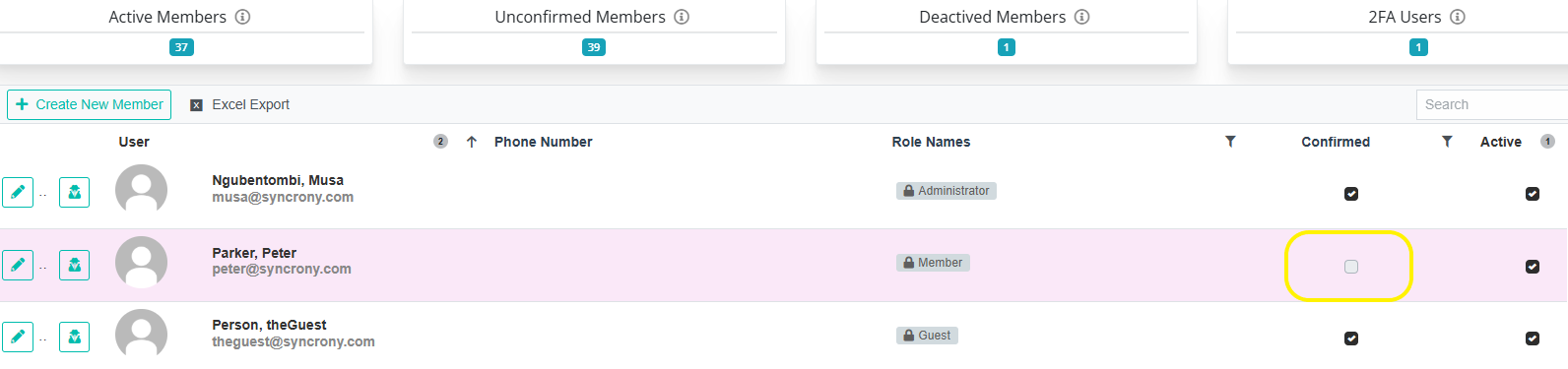
Read more about where you can find unconfirmed email signals in the BoardCloud system
How to Debug Missing Welcome Emails
In the event this happens, ask them to:
- search their mailbox for email sent from [email protected]
- check their SPAM mailbox to see if there is a message from BoardCloud support ([email protected])
If the email still can't be found, try resending the confirmation email. This can be done by selecting the member on the Manage Members screen and clicking the Edit Member button(the pencil icon). On the Edit Member screen, you can click Send Member Invite (located under the profile picture on the right of the screen), which will resend the invite mail to this user.
If the steps above do not produce a result, we advise that you contact the person or organization who supports your email. Ask them to look for any emails to [email protected] that may be caught in a spam trap.
IMPORTANT: Ask your IT support to whitelist the email [email protected]. This will allow any BoardCloud emails arriving at the email server to get through to your members.
At this stage, your member is ready to login and start working... BUT remember to add the new member to at least one committee before they login!

About the author
BoardCloud Technical Editor
A skilled BoardCloud ninja, having experience in development on the .Net Core platform as well as tons of experience dealing with BoardCloud support issues.