How to Copy a Member's Secretary when Notifying Members of Meetings
Secretary Copy Setup
In its default configuration, BoardCloud can notify board or committee members of upcoming meetings by email. These emails can be:
- Notice emails, which carry calendar invites for the date and time of upcoming meetings
- Notify emails, which include links to a published board packet, as well as a calendar invite for the meeting
- Read about the difference between Notice & Notify.
Requirement to Copy Board Members' Secretaries
Sometimes there is a desire to send a carbon copy (cc) of Meeting Notice & Notify emails to the secretaries of one or more members of a board or committee. This is because it is common for secretaries to maintain the diaries of busy board members and it is not always practical for board members to forward calendar invites to their secretaries.
BoardCloud offers a quick and easy way to allow for secretaries to be automatically copied when such notice emails are dispatched.
Setting Up Secretary (Assistant) Copy
BoardCloud provides for a series of custom fields to be setup against Member Profiles. These fields can include a wide variety of configurable fields, including: text, rich-text, date, datetime, true/false and cascading country, region, city.
In order to setup Secretary Copy, two new custom fields need to be added via the Profile Property Manager, which is part of Admin – Manage Members.
Below, outlined by the yellow rectangle, is the button to click to open the Profile Property Manager.
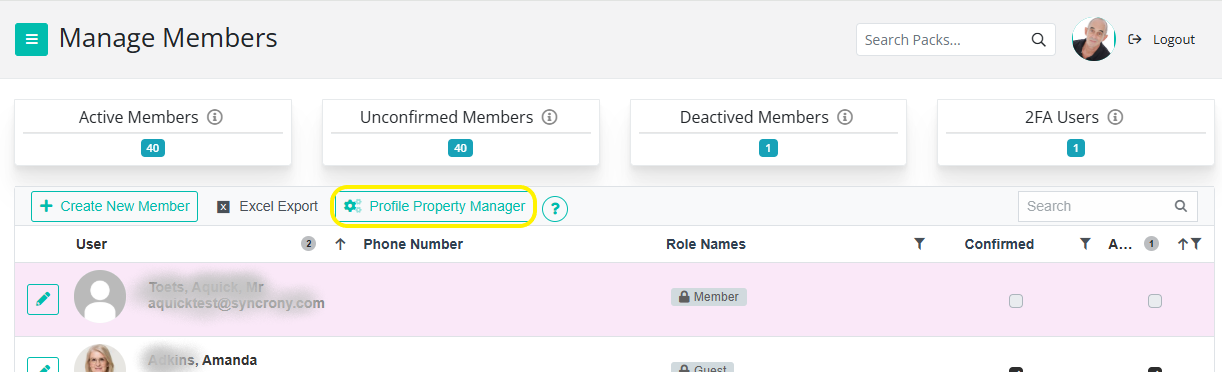
The Secretary Copy Process
Here is a quick overview of the steps required:
1. Add the two new custom fields to the Members Profile structure, using the Profile Property Manager.
2. The custom fields we are going to add will be the Secretary Email address and Secretary CC, a true or false flag that will be used to toggle the copy email function on and off, as required.
3. Once added, the two new fields will initially appear empty in all members profiles
4. To enable for any specific member, the member (or an admin) needs to open that member’s profile and add their secretary’s email address AND set the Secretary CC value to true.
5. Only members who have both the email address added, as well as the true flag set, will start to receive notification emails.
6. FINALLY: Remember to test for each secretary you add. The best way to achieve this is to create a Test Meeting for the specific committee the member belongs, then Notify your member and check if his/her secretary received a copy email.
Setting Up Secretary Copy
Open the Profile Property Manager (from Admin – Manage Members).
It will look similar to the image below:
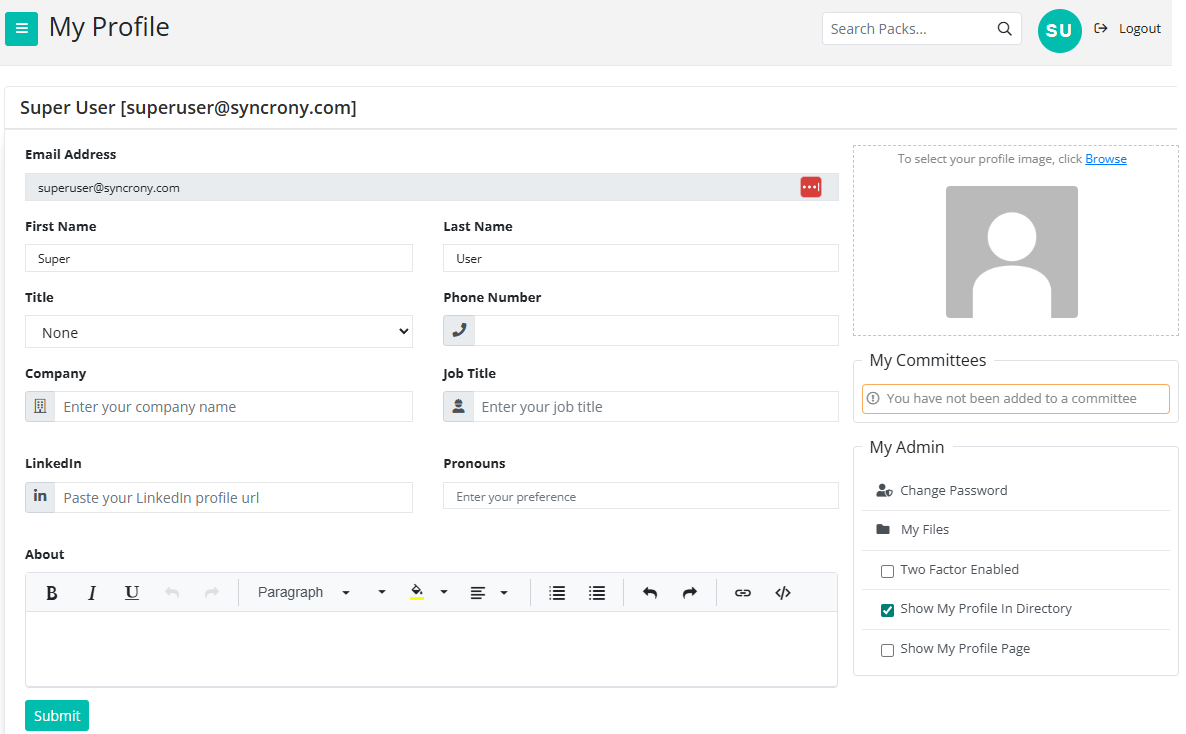
Note that an array of custom properties can be created, and as a result, your properties screen may look different to the example above.
Now let’s go ahead and add the two Secretary properties.
Adding New Profile Properties
Click the + New Profile Property button. The screen below will open:
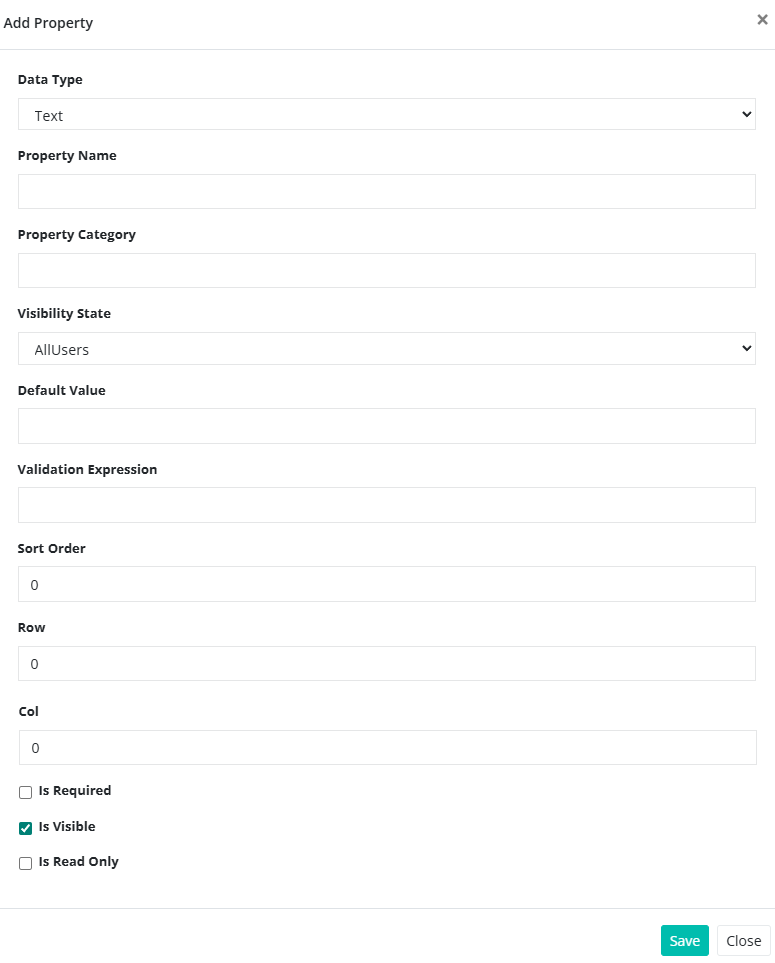
Note be careful to add the exact field names for the two new properties, as explained below.
Add the First Property – Secretary Email
This is the email of the member’s secretary who will receive copies of all meeting notifications sent to that member.
1. Select Data Type = Text
2. Property Name = Secretary Email (Please enter this exactly)
3. Property Category = Secretary
4. Visibility State = leave as it is
5. Default Value = leave blank
6. Validation Expression = leave blank
7. Sort Order = leave as zero
8. Row = 2
9. Col = 0
10. Is Required = unchecked
11. Is Visible = checked
12. Is Read Only = unchecked
Add the Second Property – Secretary CC
This property will be a True or False value that will be used to disable Secretary Copy for times it is not required.
1. Select Data Type = Text
2. Property Name = Secretary CC (Please enter this exactly)
3. Property Category = Secretary
4. Visibility State = leave as it is
5. Default Value = false (Only set to true to enable copies to be sent)
6. Validation Expression = leave blank
7. Sort Order = leave as zero
8. Row = 2
9. Col = 0
10. Is Required = unchecked
11. Is Visible = checked
12. Is Read Only = unchecked
Testing Your Work
At this stage, no Secretary Copy emails will be sent until the Secretary Email and Secretary CC fields are filled in for a specific member. It is recommended that you test a few Notification copies to make sure your setup is correct.
Please don’t hesitate to reach out [email protected] if you run into any issues or if you have any questions.

About the author
Doctor BoardCloud
After so long in the humanities, I still dream in code.