Clearing Your Browser Cookies
How to Clear your Browser Cookies
Occasionally, you may experience issues logging in to your BoardCloud system. These issues may manifest as an inability to login or by incorrect user permissions.
A good first step is to clear your browser cookies. More about cookies.
Essentially, there may be cookies on your computer or mobile device that retain some knowledge about your previous visits to the BoardCloud app. This data may conflict with some changes that may have happened to the app. Thus, you may experience some unusual behavior that has resulted from the cookie data conflicting with new requirement.
This is why we clear the cookies. It enables your browser to make a clean start when it visits the BoardCloud app again.
Clearing Cookies
To clear your browser cookies, follow these simple steps:
This is what your browser will look like when you inspect using Developer Tools:
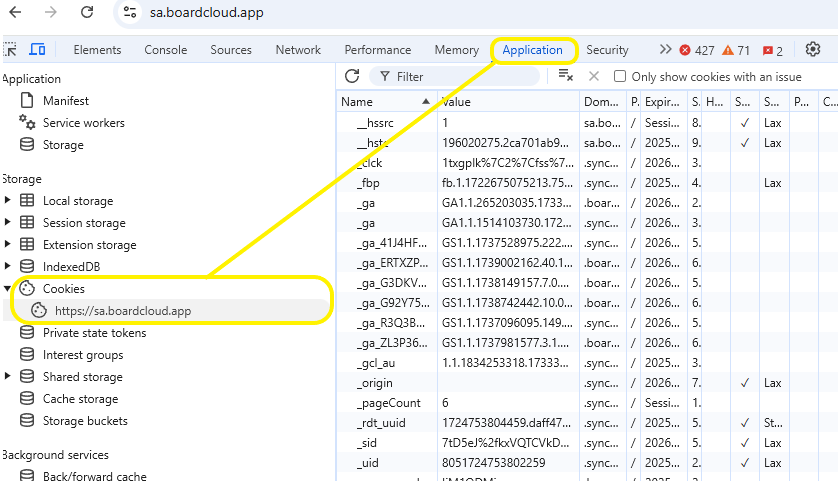
- Browse to your BoardCloud instance YourPortal.boardcloud.app
- In your browser, open developer tools, right click anywhere in the browser window and select the Inspect option
- The developer tools window will open
- Select Application from the top tab strip
- Then, from the right hand menu, select Storage / Cookies
- Click on the https://YourPortal.boardcloud.app/, which will then list the cookies in the left pane
- Right click on the https://YourPortal.boardcloud.app/ item sitting below the Cookies node and select Clear
- Confirm that all the cookie items on the right pane have gone
- That's it!
- You can close the dev tools (Click X on top right of the tools pane)
- Login again

About the author
BoardCloud Technical Editor
A skilled BoardCloud ninja, having experience in development on the .Net Core platform as well as tons of experience dealing with BoardCloud support issues.