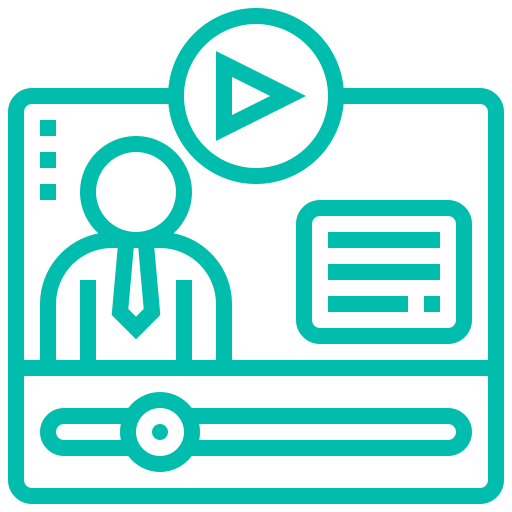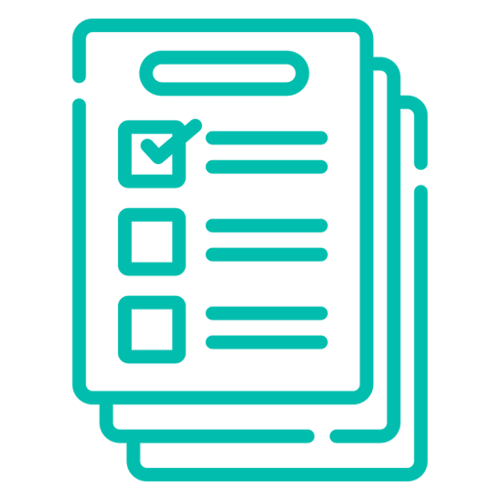Edit Member Details
The Edit Member screen has a number of specialized functions aimed at managing BoardCloud board portal members. The Edit Member screen looks similar to the image below. It shows the edit member screen with all its associated functions:
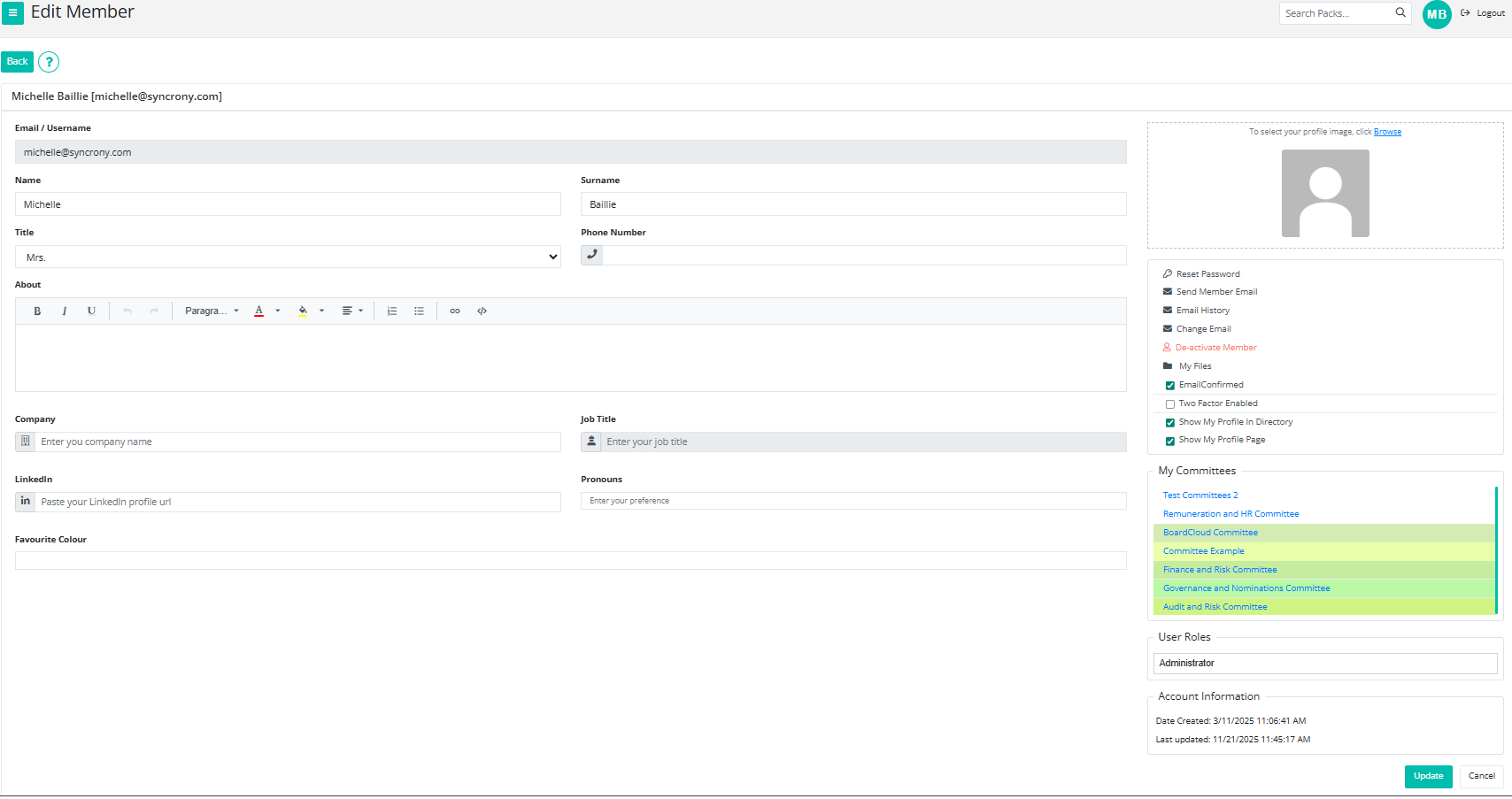
Member Information
The left of the member edit screen shows the member's profile information. Data entered into this part of the screen will become available in the Member Directory, unless specifically hidden by unselecting the Show My Profile In Directory option (see below). Guest members are never featured in the Member Directory.
Custom Member Properties
BoardCloud has a comprehensive ability to add custom member information to your member profiles. As many additional fields as required can be added to the profile. Field types include numeric, text, text area and dropdown lists.