Managing Members
You can manage the structure of your committee's members by following the instructions below.
The Manage Members dialog is accessible via one of two ways:
1) Click on the + icon on the top right of the committee knowledge panel and then select the top option Manage Members
2) Click on the Members edit pencil on the left just above the row of members icons
In the image below, the above two options for accessing the Member Manager are outlined in yellow:
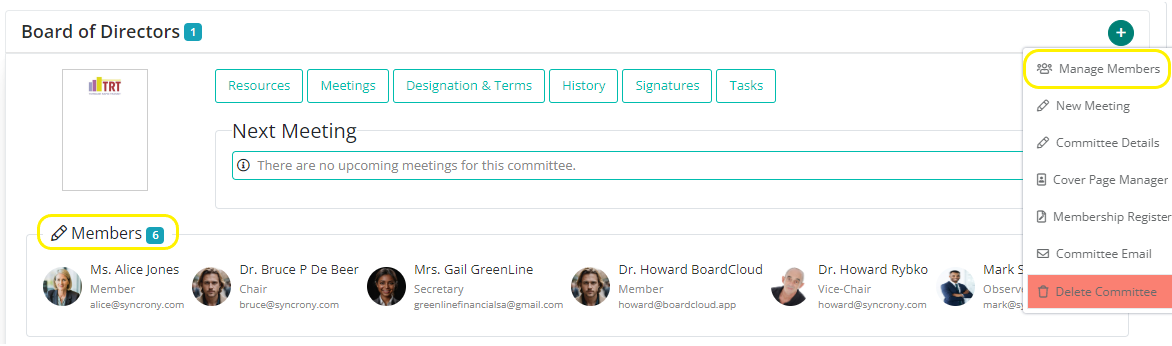
Working With Committee Members
Clicking of Manage Members, using either of the two links mentioned above, will bring up the Assign Members to a committee popup.
The Assign Members popup looks similar to the below image. This screen allows for adding or removing members from a committee.
Be aware that:
- A member must be created as a BoardCloud user before the member can appear in Manage Members listing (as shown below)
- Guest members do not appear in the Add Member dropdown (see next image)
- Current members of the committee are not shown because they already belong to the committee
- Unconfirmed members will still show in the Add member dropdown. However, they will not be sent any emails or board packs until their email addresses are confirmed.
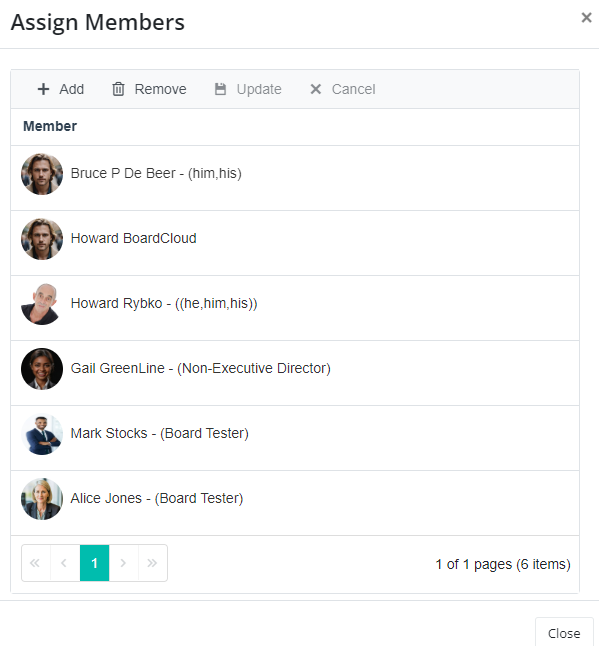
Add Members
New members can easily be added to a committee by clicking on the +Add button towards the top left of the Assign Members popup.
See image below. +Add is marked in yellow.
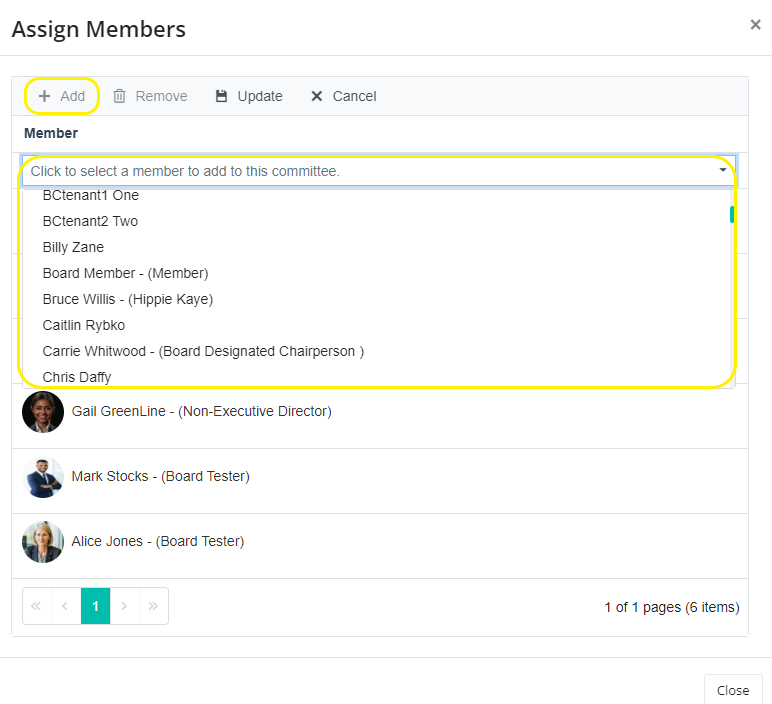
Select a member from the dropdown above.
Then click Update to save your changes after which the member will be added to the current committee.
At this stage, you can continue adding members or click the close button.
Removing Members
Members can be removed from a committee by selecting a member from the committee member list, and then clicking the Remove icon (as can be seen in the above image).
Once selected, a member's row will be highlighted in a pale green color. Once highlighted, the Remove icon can be clicked, which will cause an Are you sure? message to pop up. Select 'Yes, delete this member.' to proceed with the member's removal from the committee.
Note: Additions and removals from a committee are recorded for audit purposes. A record of these changes can be viewed from the Committee History popup.
Click here if you are looking to delete a member from the portal.
